Aligning Layers
Follow these steps to force a layer to align to either the edges or corners of its parent composition:
|
Layer alignment options |
||
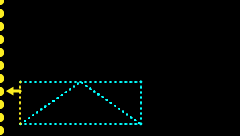
Left |
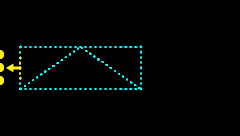
Left centered |
||
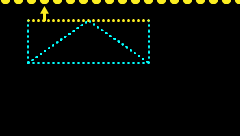
Top |
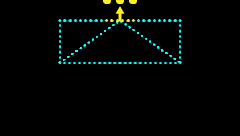
Top centered |
||
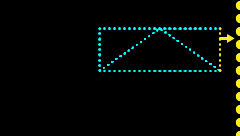
Right |
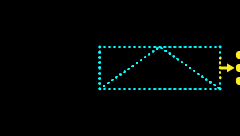
Right centered |
||
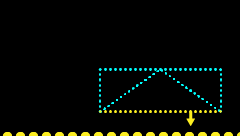
Bottom |
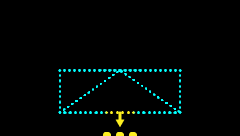
Bottom Centered |
||
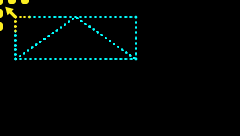
Top Left |
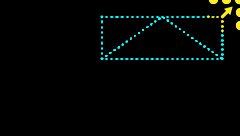
Top Right |
||
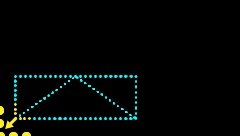
Bottom Left |
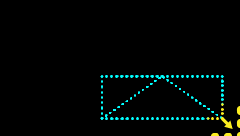
Bottom Right |
||
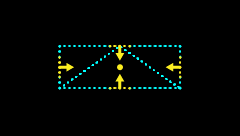
None Centered |
|||
