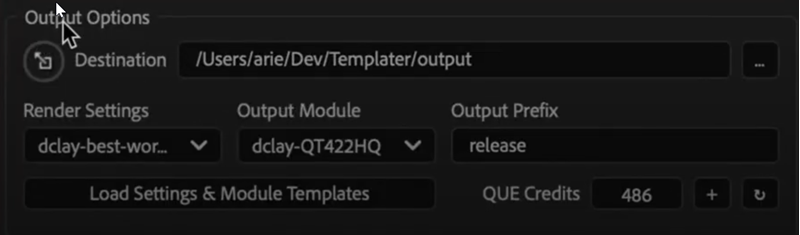Creating Outputs Using a QUE Meter account
NOTE This feature requires Templater 3.7 or later.
The QUE Meter works with Templater to support pay-as-you-go production of customized video outputs.
Key points to remember
- You must have a licensed edition of Templater to use QUE Meter. The Templater Rig edition offers the most economical option for those who only occasionally customize video.
- Users of Templater Pro and Templater Bot can choose on a project-by-project to use QUE Meter if desired.
- If you use QUE Meter with Templater Bot, the Bot stops running and is auto-disabled when you run out of QUE Credits. When you replenish the QUE Meter, you can re-enable the Bot so it can pick up where it left off. We recommend you ensure your balance is sufficient for large jobs before enabling the Bot.
- You must have a QUE Meter account connected to Templater in order to use the QUE Meter. QUE Trial accounts do not offer the QUE Meter functionality. You can upgrade a QUE Trial account by purchasing QUE Credits.
- The QUE Meter runs on QUE Credits, which can be purchased in either Templater or QUE or by pointing your browser to https://dataclay.com/credits. Your QUE Meter balance displays in both QUE and Templater.
- Each customized output consumes one credit.
NOTE Outputs include spot checks, replicas, and renders.
- Using a QUE Meter account with Templater requires its host machine to have an active internet connection that can reach the que-api.dataclay.com domain.
- As you produce output, Missing variable reference talks to the Missing variable reference and updates your balance. If you run out of credits and try to produce an output, a reminder message appears.
Fill or refill the QUE Meter from Templater
- In an After Effects project, open the Templater panel if you have not already done so.
- Verify that you are connected to your QUE account by clicking the Q button next to the data field. If you are not, authorize the connection.
- In the QUE Meter area of the Output section, click the + icon.
- In the browser window that appears, select the number of credits you want to purchase. Credits are sold in increments of 50, 100, 250, or 500.
- Once your purchase is completed, return to the QUE Meter and click the Reload icon on the right.
Fill or refill the QUE Meter from QUE
- Log in to your QUE account.
- At the top of the page, click the icon for your account.
- In the Plan section, click Add Job Credits.
NOTE You must be logged in with a QUE Meter account to see this button. If you have a QUE Solo or a QUE Team account, the Add Job Credits button does not appear.
- In the window that appears, select the number of credits you want to purchase. Credits are sold in increments of 50, 100, 250, or 500.
- Once your purchase is completed, in Templater, return to the QUE Meter and click the Reload icon on the right.