Mapping Templater Data to Layers
By mapping Templater data directly to your layers, you can take advantage of auto adjustment rules in Templater. The data mapping method is straight forward but with some caveats.
- Assign each dynamic layer a unique name that will correspond to a column name or property key in your data source. For example, name a text layer used for an introductory title
introTitle. To change a layer’s name:- Select the layer.
- Click Enter
- Type a new name.
- Click Enter again to save the new name.
WARNING Layers must be explicitly renamed after you create them, even if the source name you entered when creating the layer is the same as the corresponding column name. If you do not explicitly rename a layer, Templater may not process it as dynamic.
TIP Because the layer name corresponds to a column name or property key in your data source, name it something easily recognizable. This will make it easier for you to set up your data source. You should not use spaces in layer names.
- Select Effect >Dataclay >Templater Settings to apply the Templater Settings effect to each dynamic layer within the project.
WARNING Do not apply the Templater Settings effect more than once to a layer. Doing so will introduce unexpected results.
Data mapped to composition layers — Templater Settings effect applied to explicitly named layers
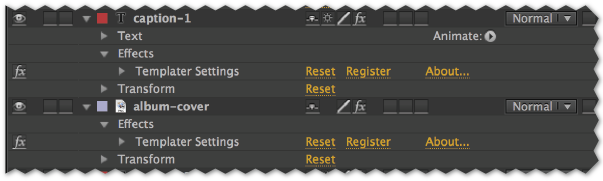
NOTE If you need to map Templater data to expressions or essential properties, click the appropriate Related Topics link. Mapping data to essential properties requires Templater 3.5 or later.
