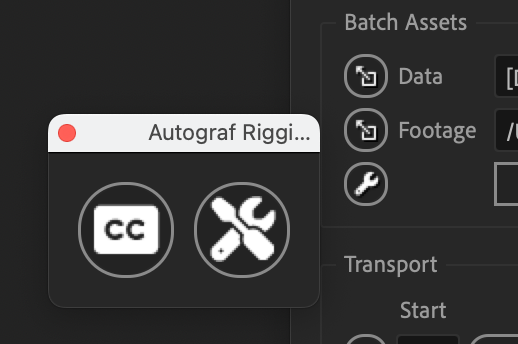Create an Autograf Rigging Utility
NOTE Autograf Rigging Utilities are supported in Templater 3.4 and later.
Autograf Rigging Utilities are specifically designed to make it easy for users to convert an After Effects project file into a Templater Autograf. Using ExtendScript, you can develop and deploy your own rigging utilities for use by your organization. Dataclay encourages users to discuss and share potential applications of their packaged utilities with the greater Templater community.
This article outlines how to add a rigging utility to Templater that you have either developed or obtained from a third party. It does not cover how to script the utility itself. Refer to Adobe After Effects developer documentation if you need assistance in this regard.
Before you begin
You should create or select an icon for your utility. This icon is displayed in the Autograf Rigging Utilities window, and users click it to open your utility. Without an icon, users see an empty button and that may not be the user experience you want.
Your icon can follow any design you like, but it must be saved in the PNG format. For a consistent appearance in the rigging utilities window, we recommend your icon should:
- Have a transparent background
- Have dimensions of 37 x 33 pixels
We recommend that you create a JSON file to serve as a tool tip when users hover their mouse over the icon. If you don't do so, Templater shows the name of the folder that contains your utility. This may not provide the user experience you want. The following example shows the formatted JSON file for the Dynamic Subtitles utility.
{"en" : "Adds a dynamic subtitle layer to the active composition"
TIP You can localize the tip for other languages by adding more key/value pairs to the JSON object. For example, to display the preceding tip in Spanish, you would edit the JSON file as shown here:
{"en" : "Adds a dynamic subtitle layer to the active composition""es" : "Agrega una capa de subtítulos dinámicos a la composición activa."}
Add Autograf Rigging Utilities to Templater
-
On your computer running After Effects and Templater, navigate to the Templater Rig Utils folder.
 Where is this folder in Windows?
Where is this folder in Windows?
If you're running After Effects with Templater on a Windows machine, the default location for rigging utilities is:
C:\Program Files\Adobe\Adobe After Effects <year>\Support Files\Scripts\ScriptUI Panels\Templater Rig Utils - Create a new sub-folder for your utility OR, if you're adding a utility obtained from a third party, paste the entire folder you obtained as a sub-folder here and skip the next step.
- Copy your script and supporting files, including your icon and tip files, to the new sub-folder.
-
Verify that your new utility appears as expected in Templater. To do so:
- In the After Effects Templater panel, click the wrench icon in the Batch Assets section. This launches the rigging utilities window.
- Click the icon for your utility to launch it. The icon should appear next to the Dynamic Subtitles icon, and your tool tip should appear if you hover your mouse over the icon.
Related Topics