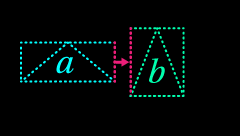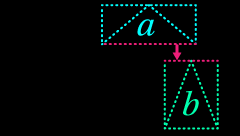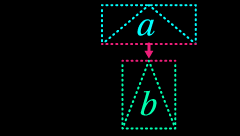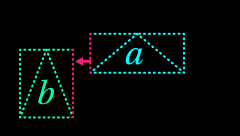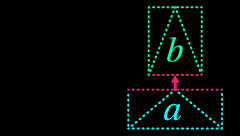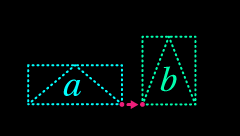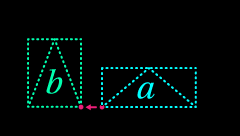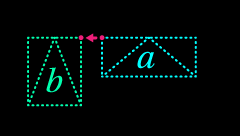Attaching Layers
Templater automatically repositions an attached layer when its sibling layer updates with new data. Attaching is conceptually similar to parenting one layer to a child layer, except that it tracks the extents of a dynamic layer so that another layer can align to them. In this way, layers can follow a dynamic layer’s bounding box when its data get updated with new data. When Templater updates a dynamic layers’ position and scale, it adjusts the position of any attached sibling layers accordingly.
You can attach a dynamic layer to a sibling layer so that Templater automatically adjusts the position of an attached layer when its sibling layer updates with new data.
- Apply the Templater Settings effect to more than one layer in a composition.
- Select an initial layer. In the Templater Settings effect controls, under Attachment, choose a sibling layer in the Attach to Layer drop down. The initial layer will reposition itself to the selected sibling layer.
-
Using the Attach On drop down, choose an edge or corner of the sibling layer that the initial layer will attach to.
NOTE
A layer cannot be attached to itself. Doing this will show unexpected results.
- If you are attaching to the edge of a sibling layer and you want to center the initial layer on the edge of the sibling layer, check the Center on edges box.
- If you want a cushion of pixels along an attached edge or corner, use the Attach padding slider.
|
|
Layer a attaches to layer b at the specified location
|

a on left edge of b
|
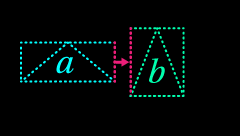
a centered on left edge of b
|
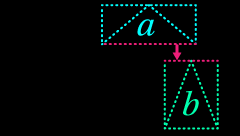
a on top edge of b
|
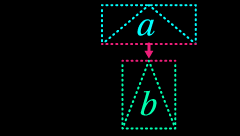
a centered on top edge of b
|
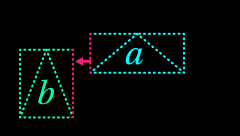
a on right edge of b
|

a centered on right edge of b
|

a on bottom edge of b
|
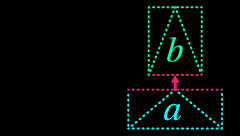
a centered on bottom edge of b
|
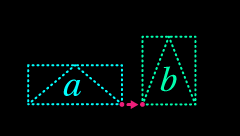
a on bottom left corner of b
|

a on top left corner of b
|
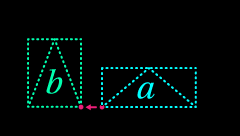
a on bottom right corner of b
|
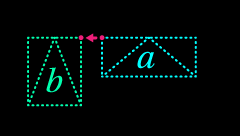
a on top right corner of b
|