Chaining and Grouping Layers
Chaining Layers
You can create chained sibling layers by creating a series of attachments between them. Doing this ensures that changes to a single dynamic layer cascade to all chained layers.
Follow these steps to create a chain of attached layers:
- In a composition with multiple dynamic layers named a, b, c, and d, other sibling layers will be chained to a and therefore conform to its layout rules.
- Attach sibling b to a on the bottom edge.
- Attach sibling c to sibling b along the bottom edge.
- Attach sibling d to sibling c along the bottom edge.
- To see how Templater's layout engine interprets your alignment choice, click the "Magic Wand" tool in the "Transport" area of the main Templater panel.
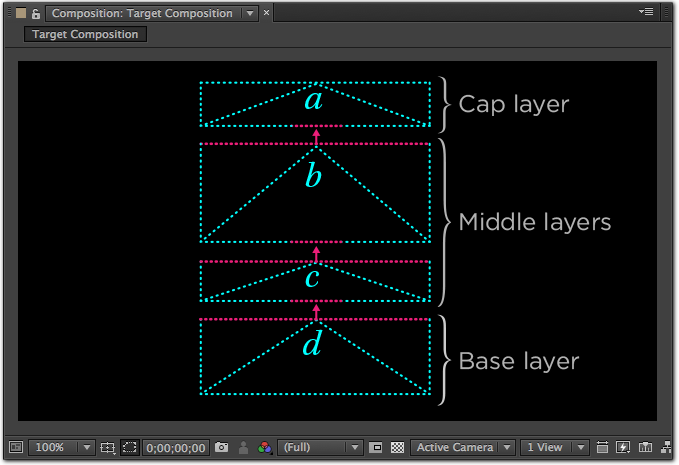
Grouping Layers
You may want Templater to consider chained siblings as a group so it can lay them out as one object instead of individual objects. As of Templater 3.3, you can choose to group dynamic comp layers either horizontally or vertically. You can only have one group/chain per composition. If you need a more complex layout, you should pre-compose a group and then use that precomp in another group in the parent composition.
Horizontal groupings are built from left-to-right, and vertical groupings are built from top to bottom. If the preceding image showed a horizontal grouping:
- The Cap or a layer would be on the left.
- The Middle layers would be b and c, in that order.
- The Base or d layer would be on the right.
Follow these steps to group a set of chained layers. You will repeat the steps for each layer in the group.
- Go to Effects > Templater Settings > Layout.
- Select a value from the Group Position drop-down:
- For the first layer, choose Cap.
- For the next layer(s), choose Middle.
- For the final layer, choose Base.
- Select a value from the Group Direction drop-down. The default setting is Vertical.
- To see how Templater's layout engine interprets your alignment choice, click the Magic Wand tool in the Transport area of the main Templater panel.
