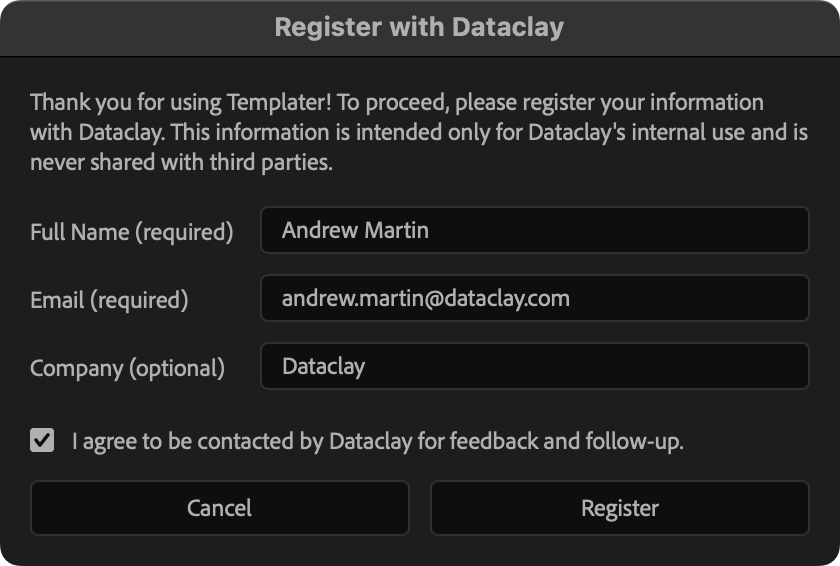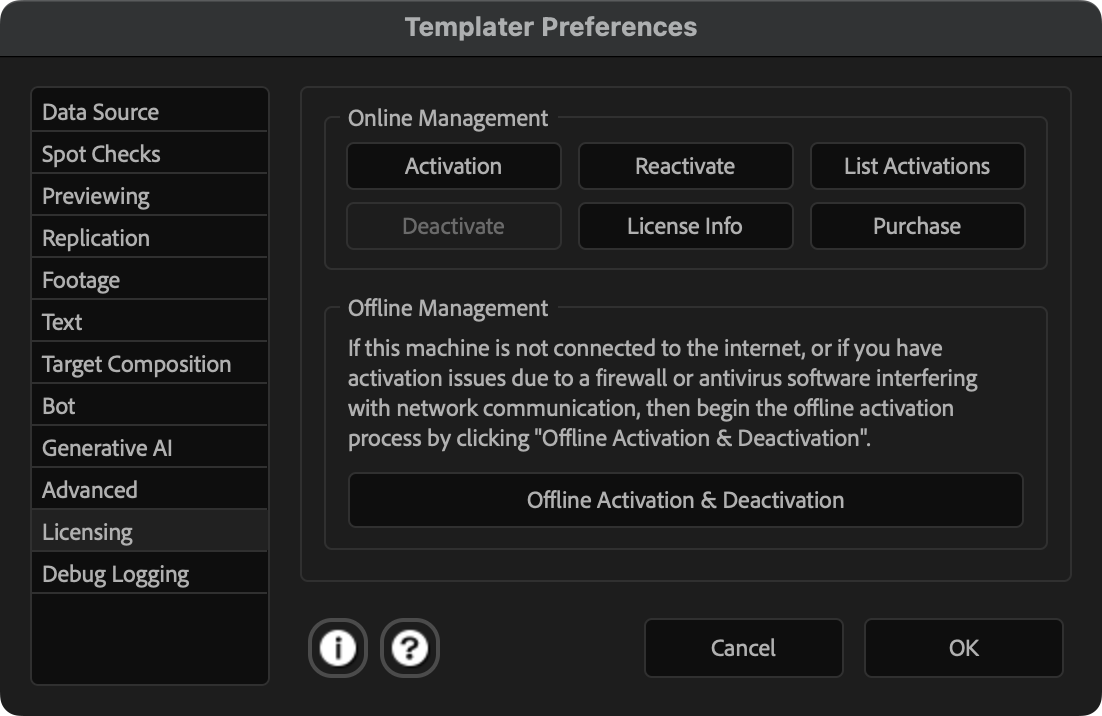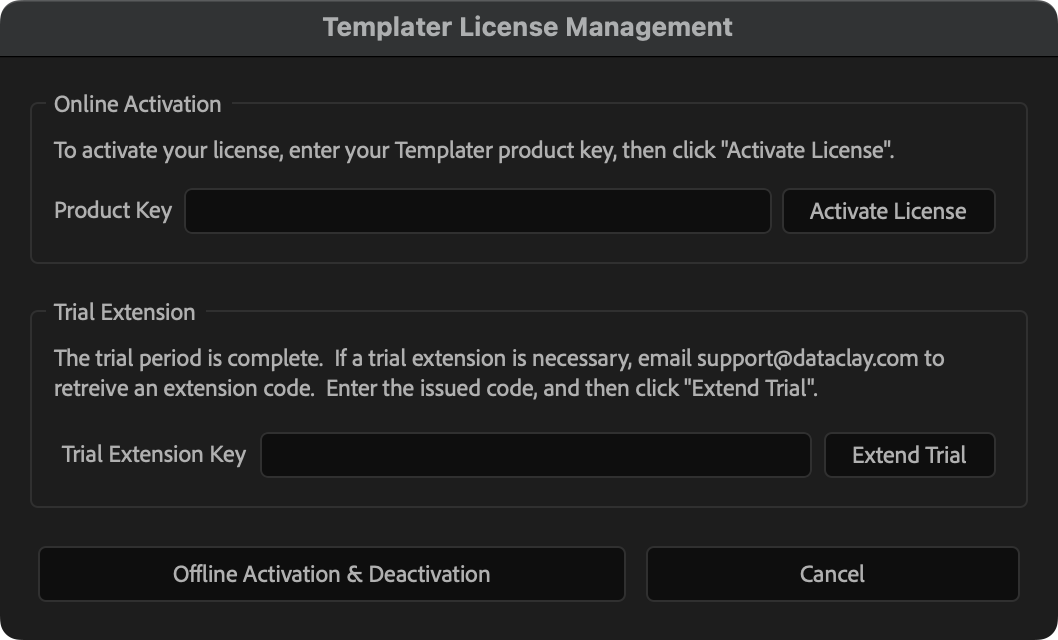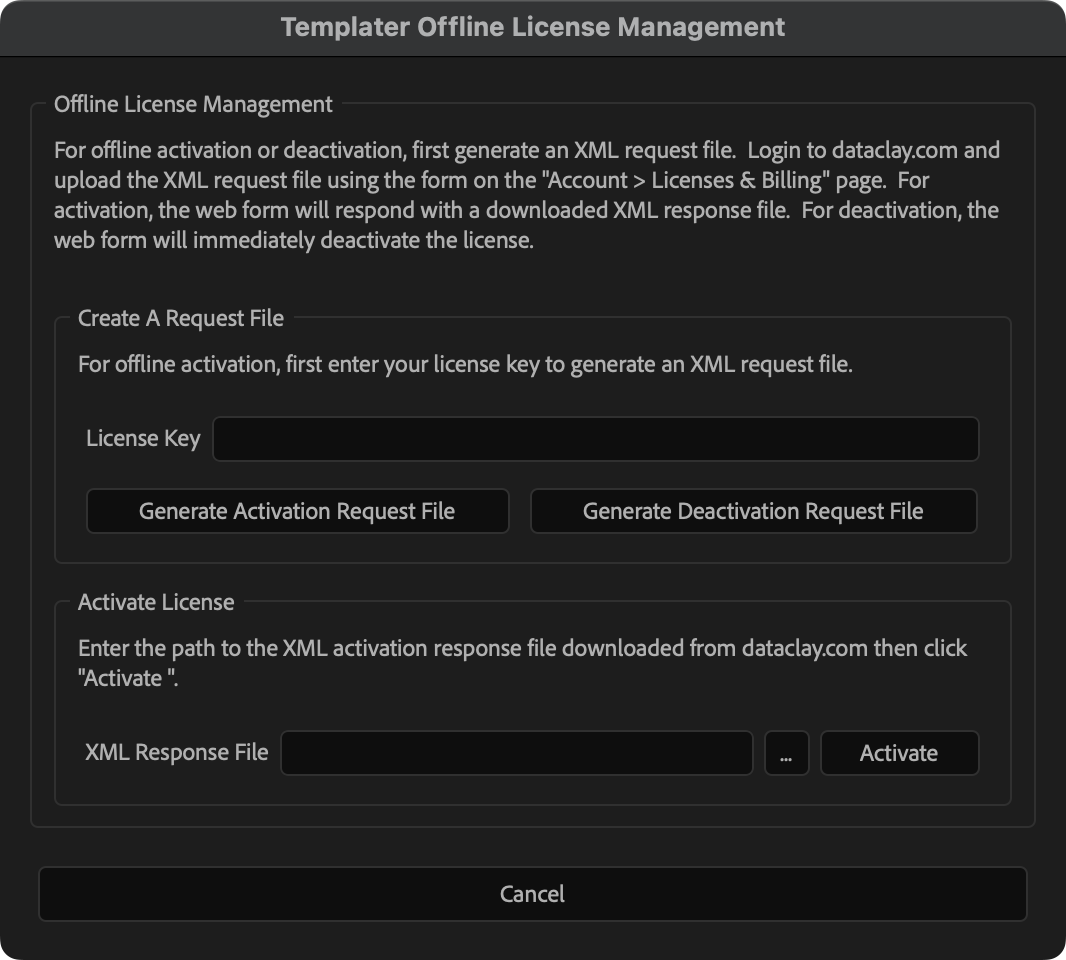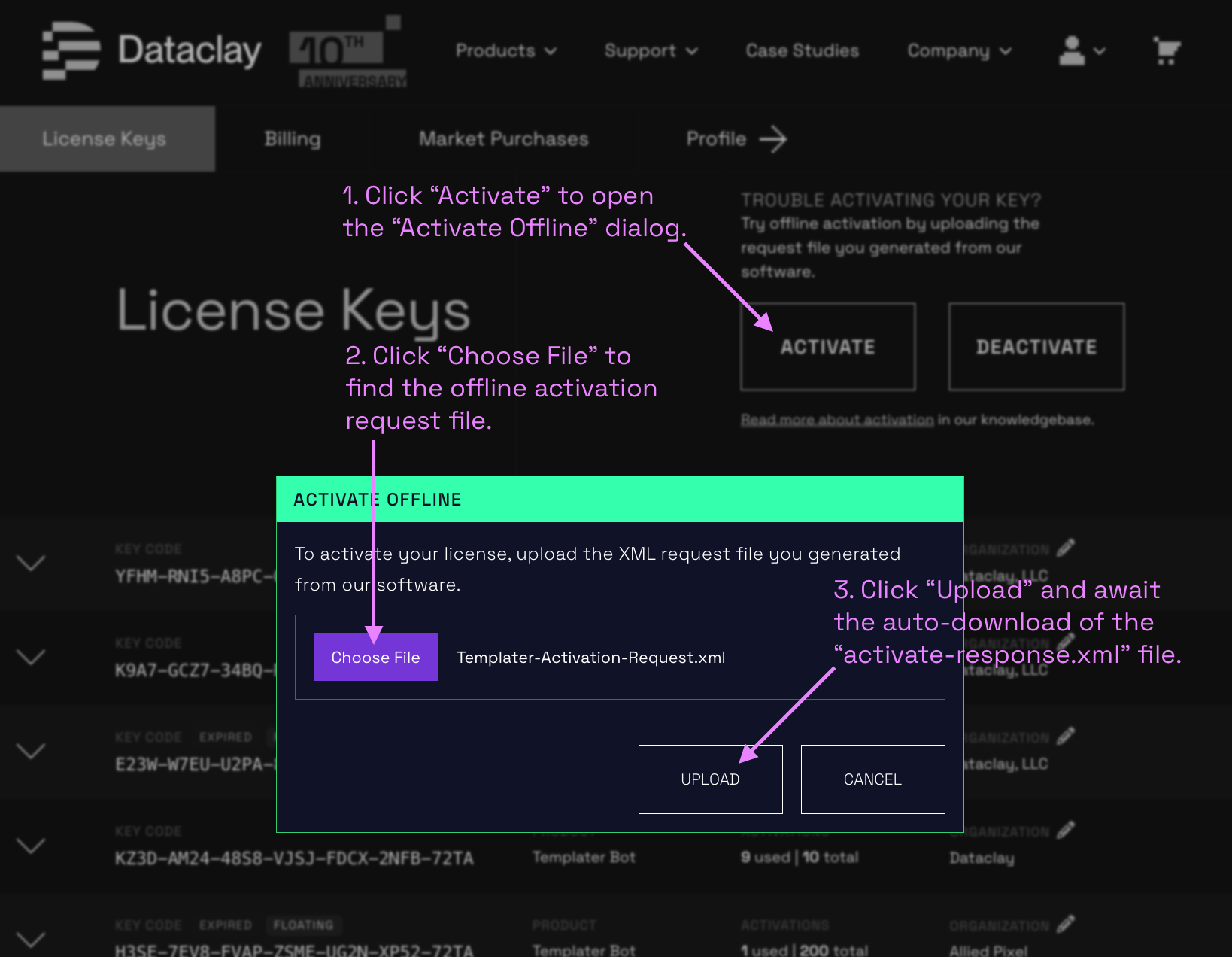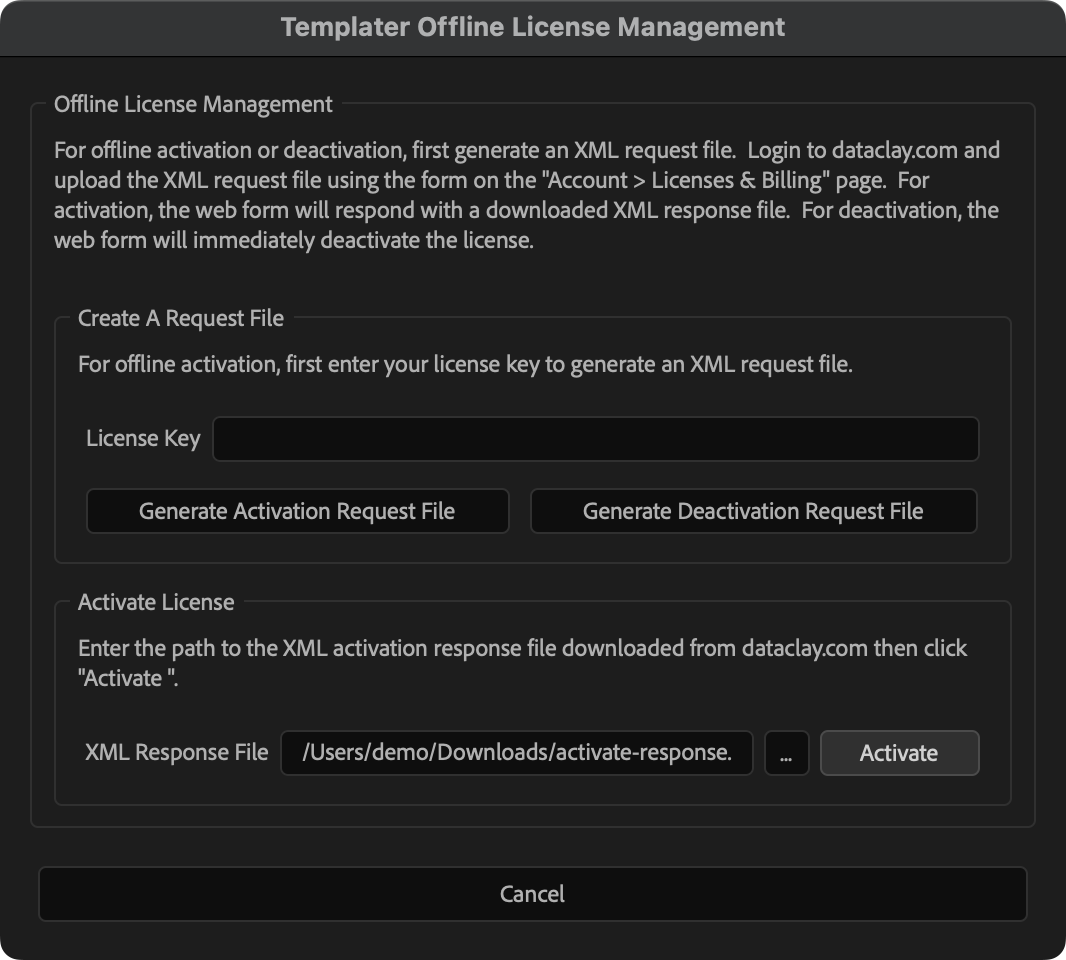Registering and Activating
Templater
Registering
Templater helps our support team identify you as an authentic user.
Registration is required for each machine that hosts a
Templater installation. It is only requested once per machine.
NOTE
If you reinstall your operating system, or run
Templater from a newly created user account, registration will be requested
again.
Activating
a Templater license means that you unlock the features included in the edition
you licensed (i.e. Rig, Pro, or Bot). Standard, node-locked, licenses can be activated directly within
Templater. Floating licenses are activated within DataclayLM, a license
management software that you download, install, and configure. When
Templater launches, it communicates to DataclayLM behind the scenes to
lease an activated license.
After a fresh installation of
Templater, you will need to register it with Dataclay. When launching the
Templater panel within After Effects for the first time, a registration
dialog will appear. Your full name and email address are required while your company name is optional. You
can also choose to allow the Dataclay team to contact you about your experience using
Templater.
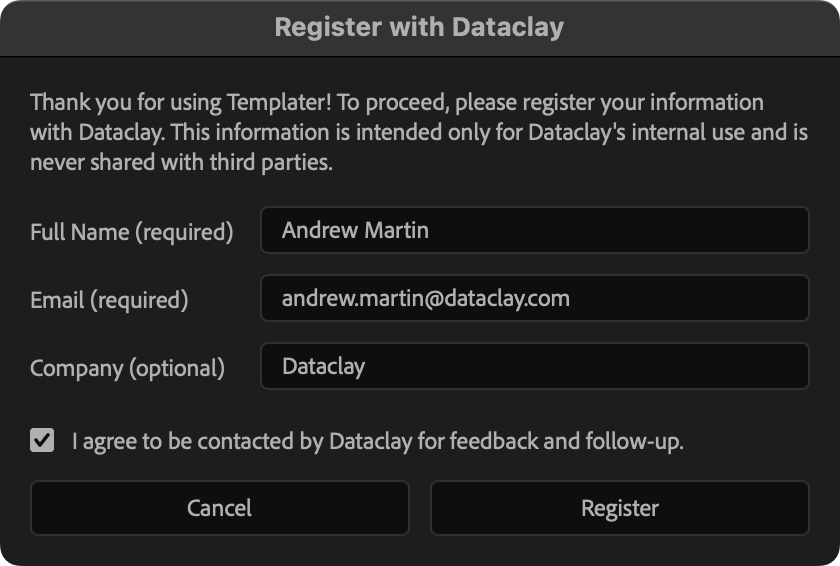
After clicking Register to submit your information to Dataclay, you can begin to evaluate and use
Templater in trial mode. If you have a license key, proceed to the
steps below to activate it.
NOTE
Dataclay will never share personal identifiable information you submit during registration with third
parties. Read more
about this topic in Dataclay's privacy policy for more information.
The instructions in this section are for activating a standard, node-locked,
Templater license either online or offline. If you purchased a
Templater floating license, the method for activation is significantly different and includes installing and configuring
a licensing server.
Templater initially installs in trial mode, a fully featured version
with minor limitations. You can work in trial mode for thirty days starting from the date of installation.
This lets you evaluate
Templater and the benefits it offers. At the end of the thirty-day
trial period, all features in
Templater cease to function. To continue using its features, read below
to learn how to enable them by activating your license.
NOTE
When in trial mode, the Templater Settings effect superimposes a graphical watermark on all
rendered layers. Also, you can only replicate target compositions when the "Send
Replicates to the Adobe Media Encoder" preference is enabled. These limitations are removed
when you activate your license.
Follow these steps to activate your standard, node-locked, license for Templater while your machine is
online.
-
Open Adobe After Effects.
-
In the Templater panel, click Preferences to launch Templater Preferences.
If you don't see the main Templater panel, click After Effects > Window and select Templater 3.jsxbin towards the bottom of the menu. Would you like to dock the panel so it opens with every AE project? Just click and hold the panel's tab then drag-and-drop it to where you want it.
-
Click the Licensing tab. Then click Activation in the Online Management group.
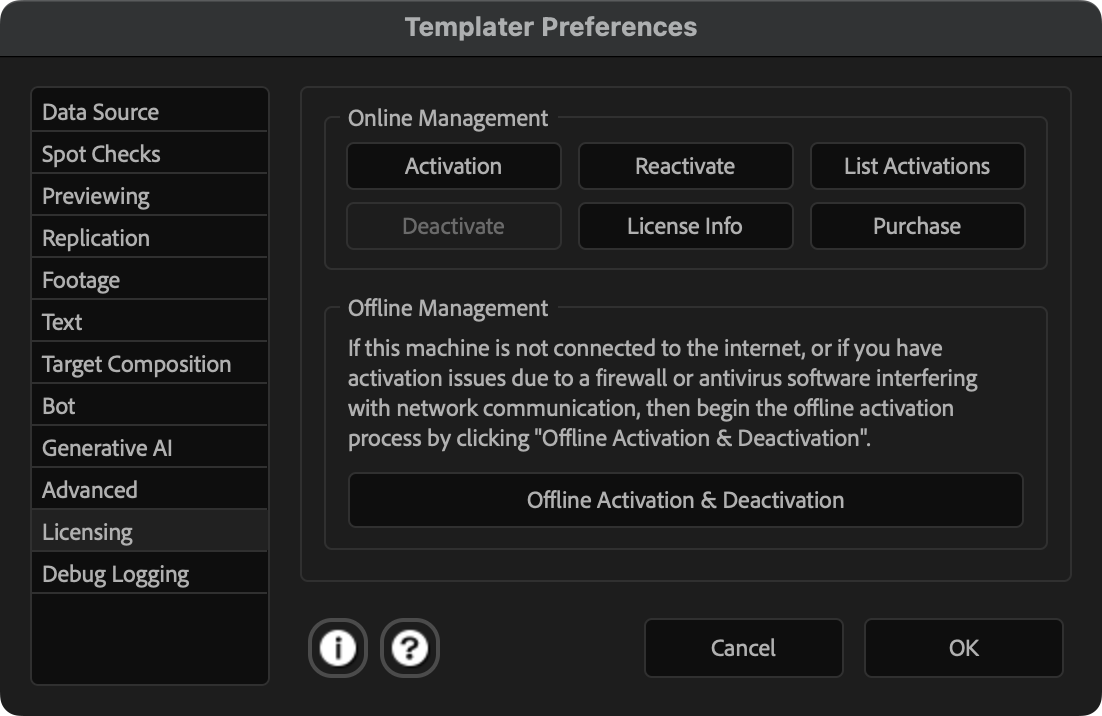
-
Enter your product key code into the Product Key field.
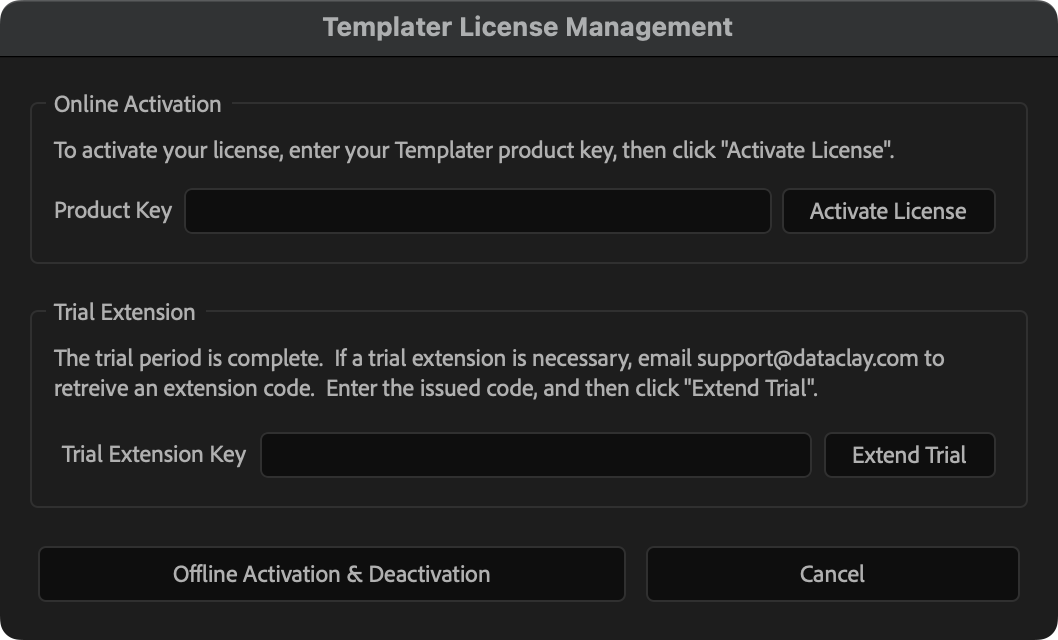
-
Click Activate License to activate your license online. You can verify
activation was successful by clicking License Info in the Templater Preferences dialog when the process
completes.
-
Save any changes to your project file. Quit and relaunch After Effects to use
Templater in activated mode.
NOTE
If you still see the trial mode watermark on any layer upon
restarting After Effects, purge After Effects' memory. To do this, select After Effects > Edit > Purge > All Memory and Disk Cache, then
select After Effects > Edit > Purge > Image Cache Memory.
Then restart After Effects once more and verify the watermarks are gone.
Follow these steps to activate your standard, node-locked, license for Templater while your machine is
offline.
NOTE If you have a recurring subscription, you will need to reactivate Templater offline after each billing period.
-
Open Adobe After Effects.
-
In the Templater panel, click Preferences to launch Templater Preferences.
If you don't see the main Templater panel, click After Effects > Window and select Templater 3.jsxbin towards the bottom of the menu. Would you like to dock the panel so it opens with every AE project? Just click and hold the panel's tab then drag-and-drop it to where you want it.
-
Click the Licensing tab. Then, click Offline Activation
& Deactivation in the Offline Management group.
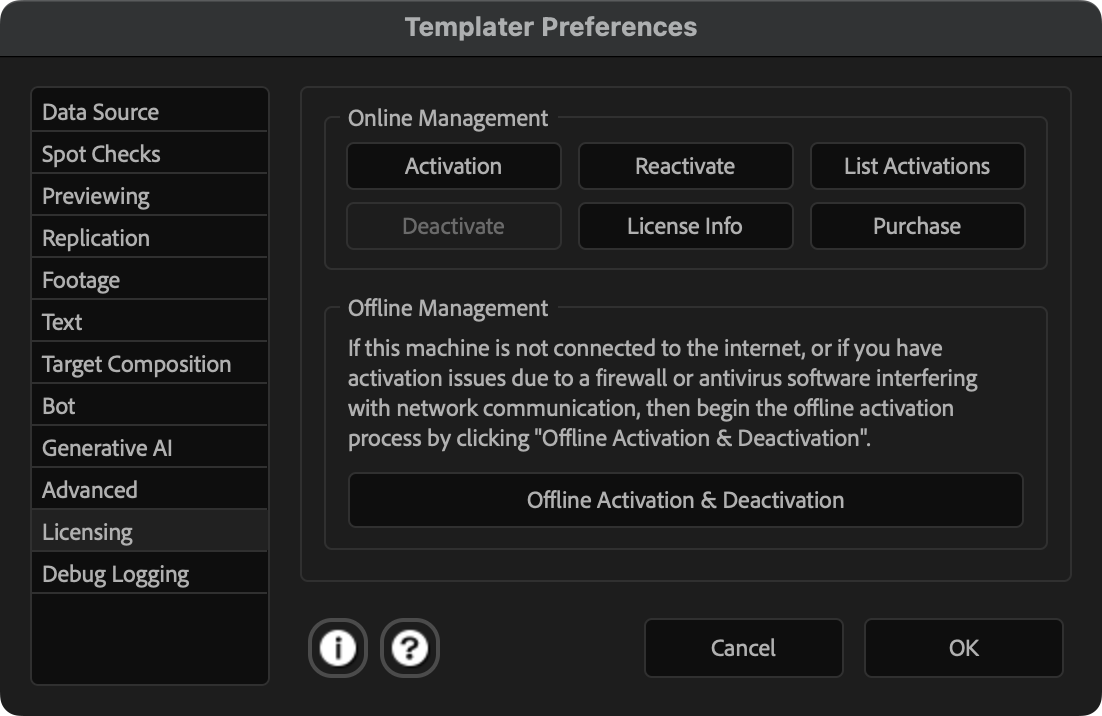
- In the Templater Offline License Management dialog, within the Create a Request File group, enter your standard Templater license key into the
License Key field.
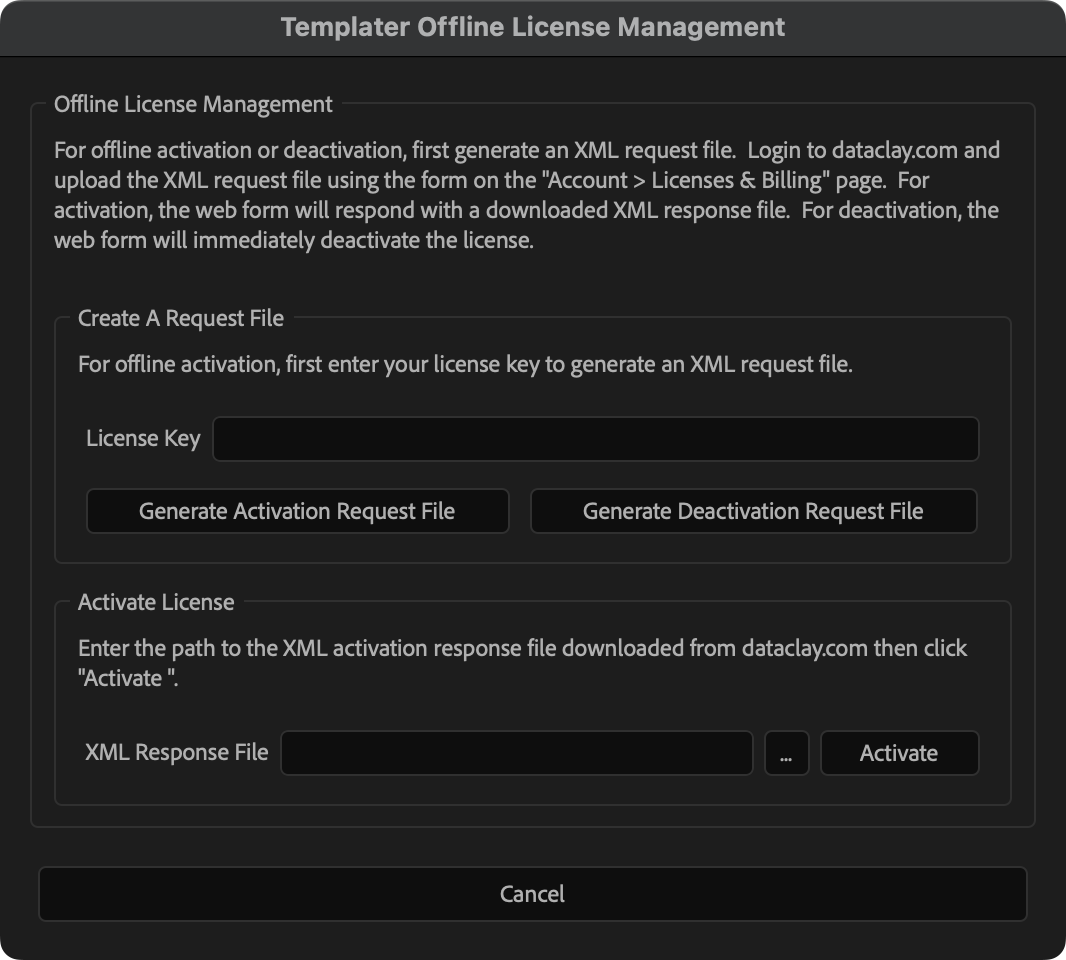
-
Click Generate Activation Request File to create a file named Templater-Activation-Request.xml in a folder of your choice. This file will need to be used on a different machine with internet connectivity.
- In a browser connected to the internet, go to dataclay.com and sign in to
your account using the email address associated with your license key.
- Navigate to Account > Licenses and Billing.
- Click Activate. Then click Choose File and select the Templater-Activation-Request.xml file you
created.
- Click Upload.
- Wait for the Activation Request file to be processed. After it completes, an Activation Response file named activate-response.xml will download. This file will need to be used on the offline machine running After Effects and Templater.
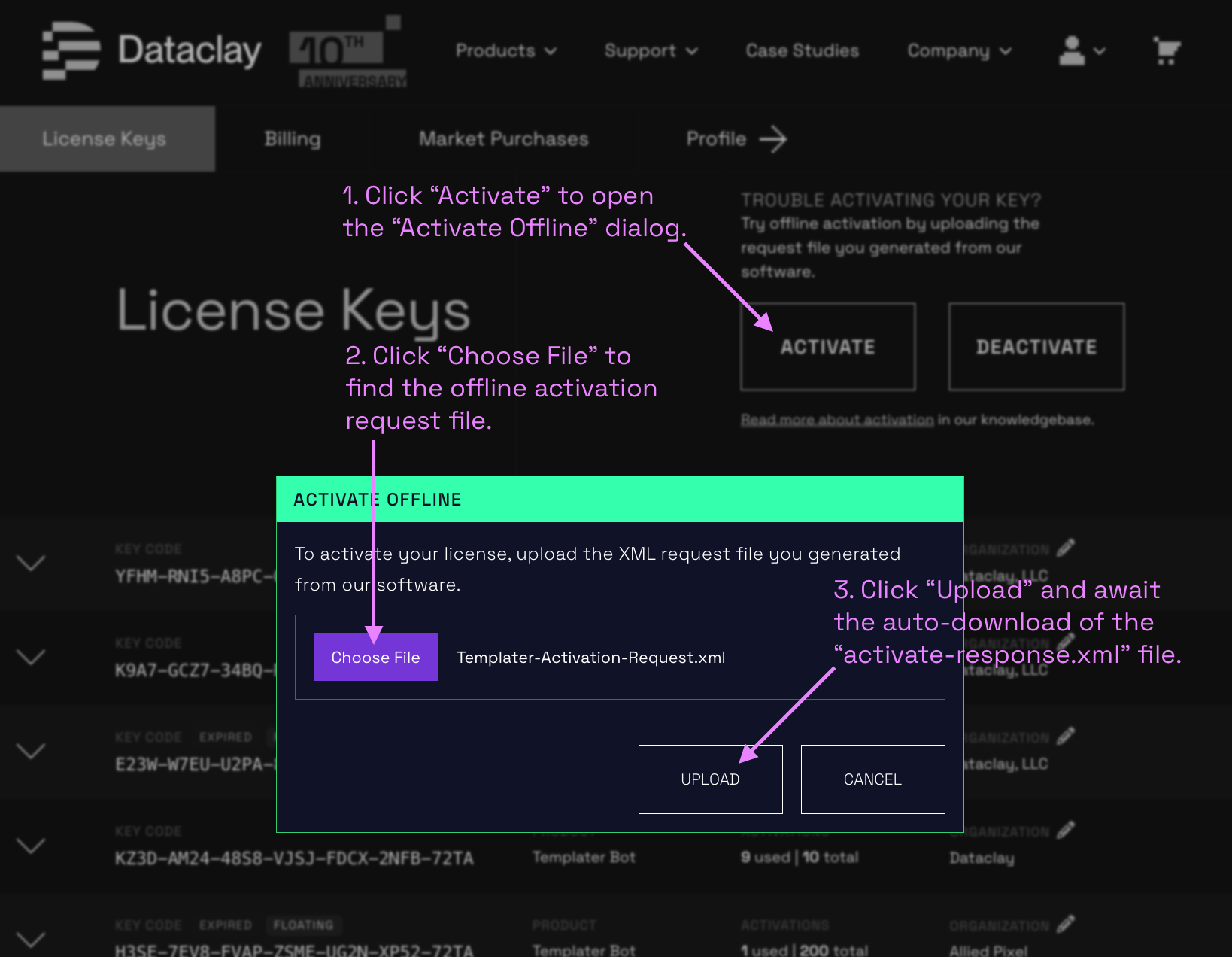
- Back in After Effects, if the Templater Offline License Management dialog is not already open, open it by repeating steps 1 through 3.
- In the Activate License group, click the […] (ellipses) button to open a file picker and select the activate-response.xml file that was downloaded.
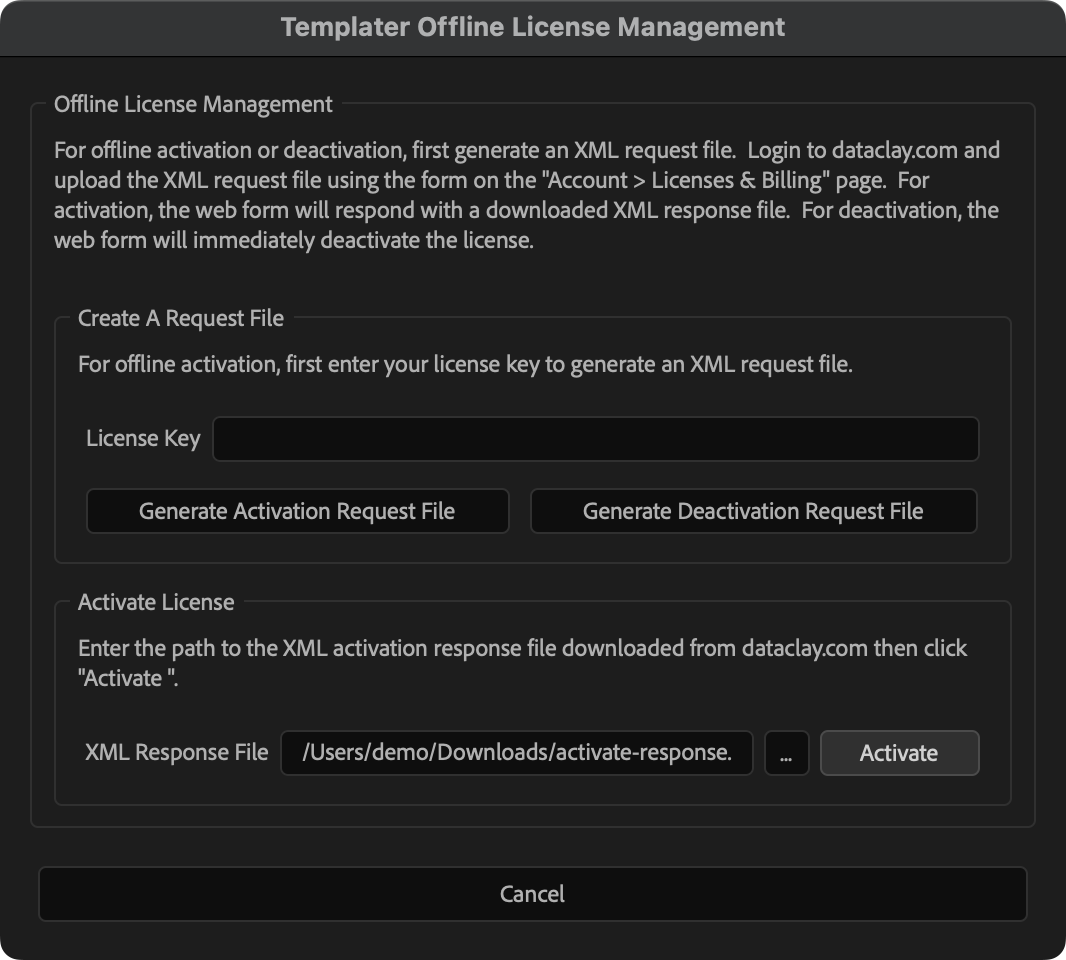
- Click Activate. Once the process completes, your
license will be activated.
-
Save any changes to your project file. Quit and relaunch After Effects to use
Templater in activated mode.
NOTE
If you still see the trial mode watermark on any layer upon
restarting After Effects, purge After Effects' memory. To do this, select After Effects > Edit > Purge > All Memory and Disk Cache, then
select After Effects > Edit > Purge > Image Cache Memory.
Then restart After Effects once more and verify the watermarks are gone.