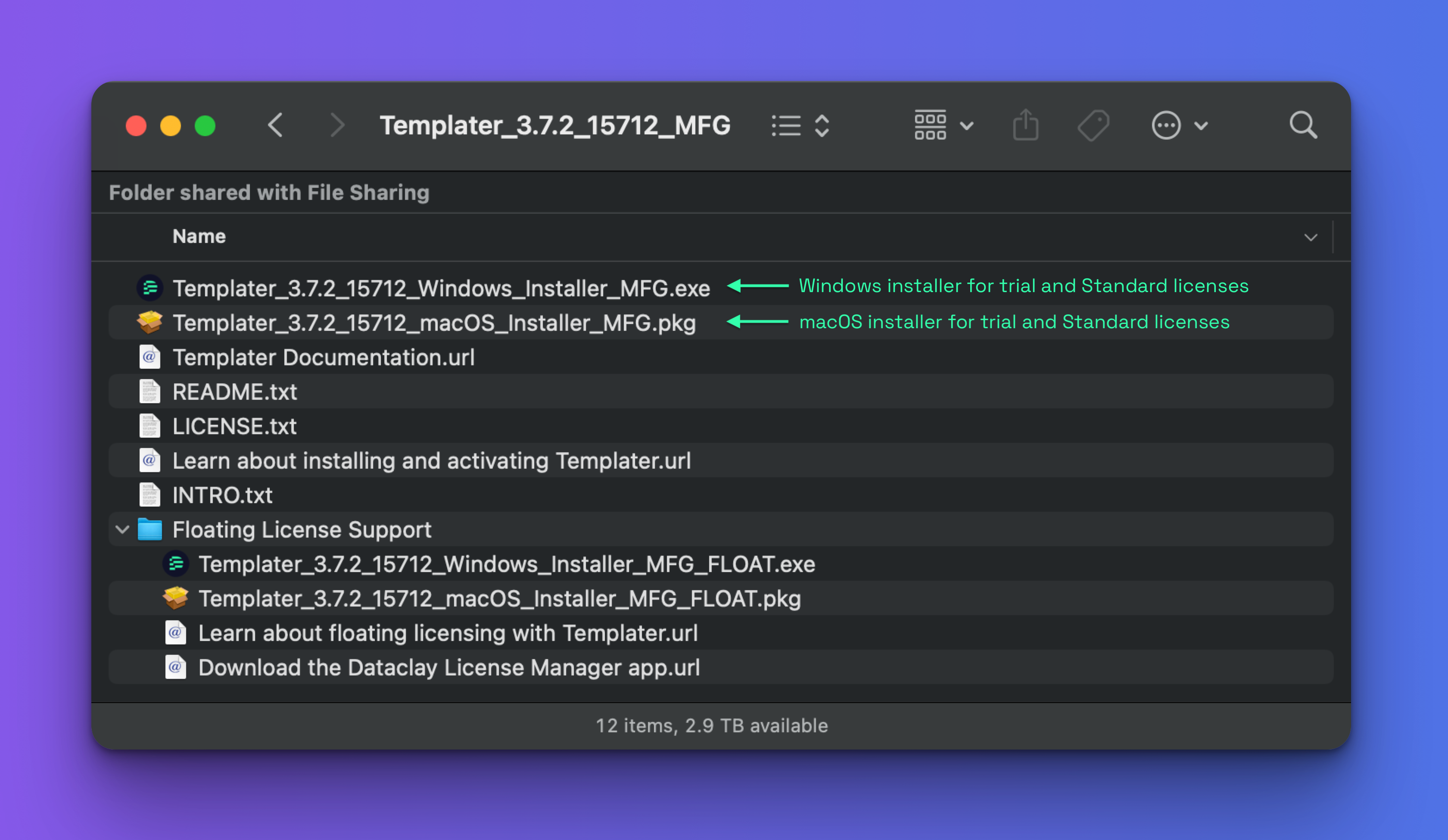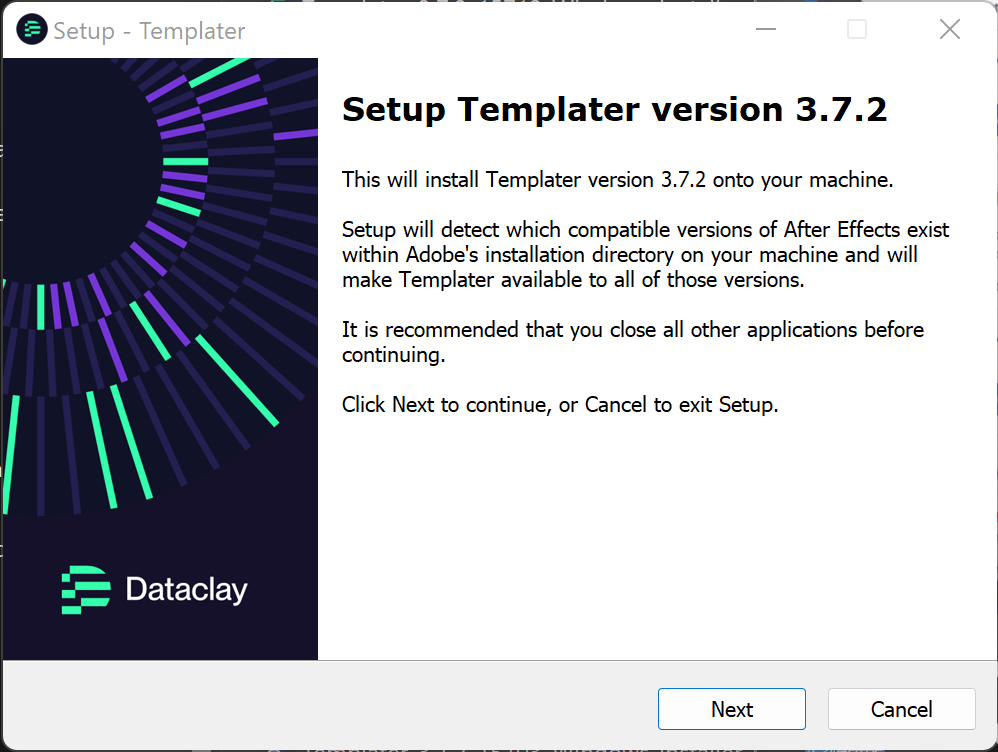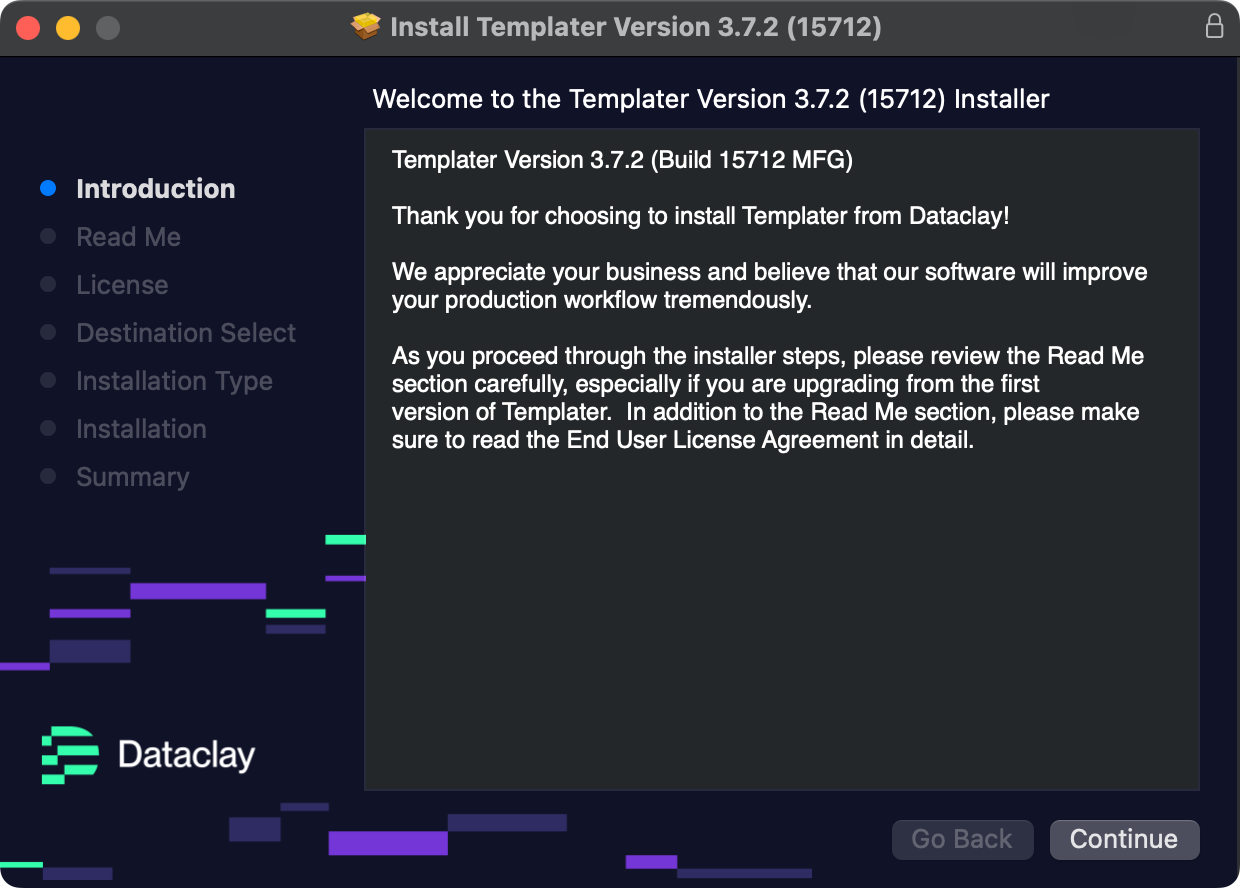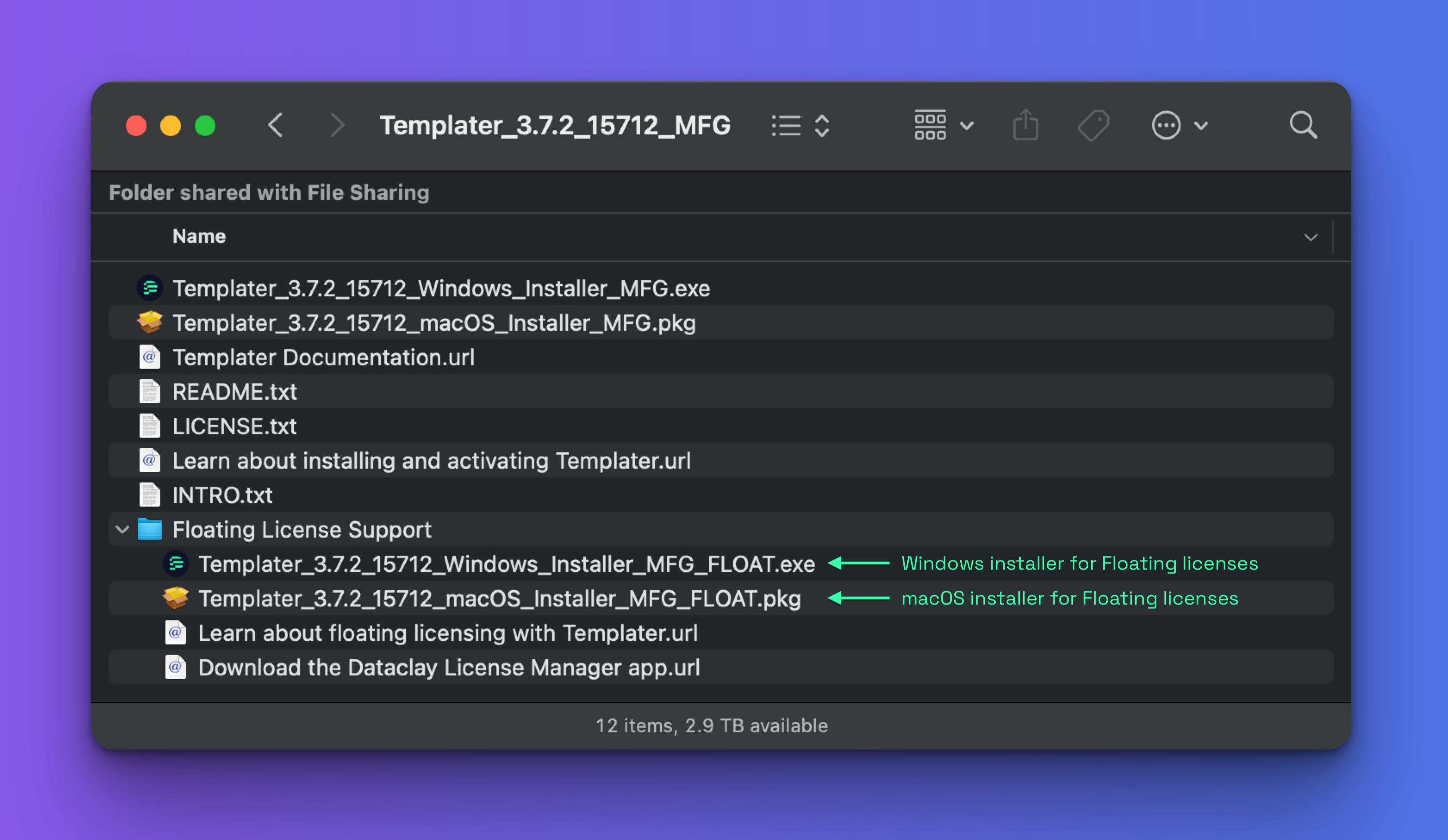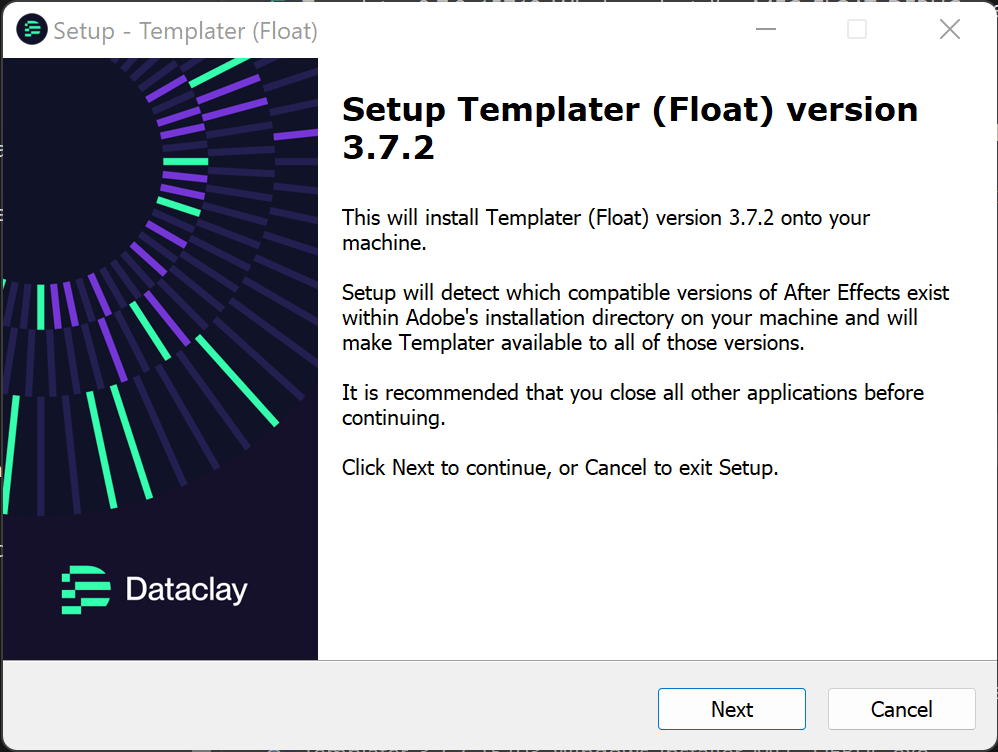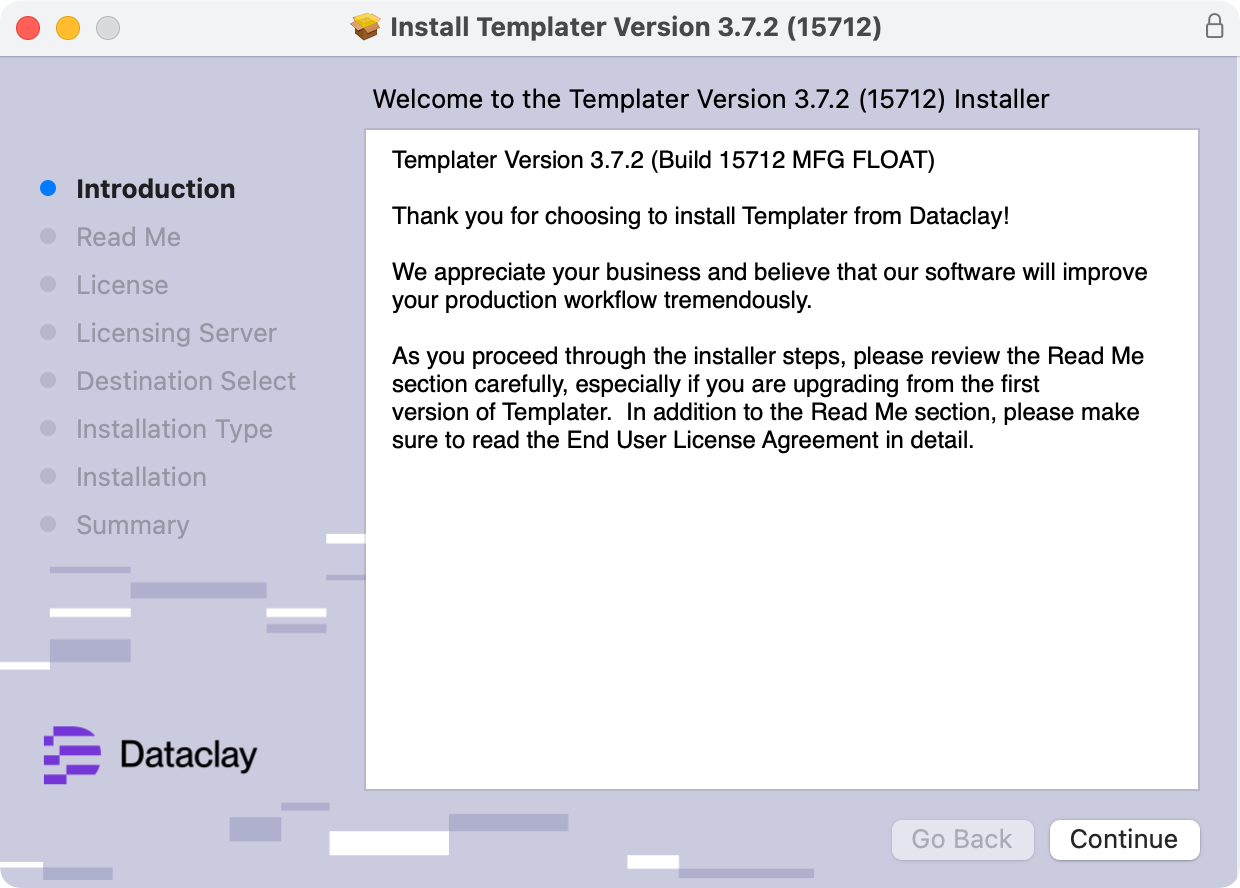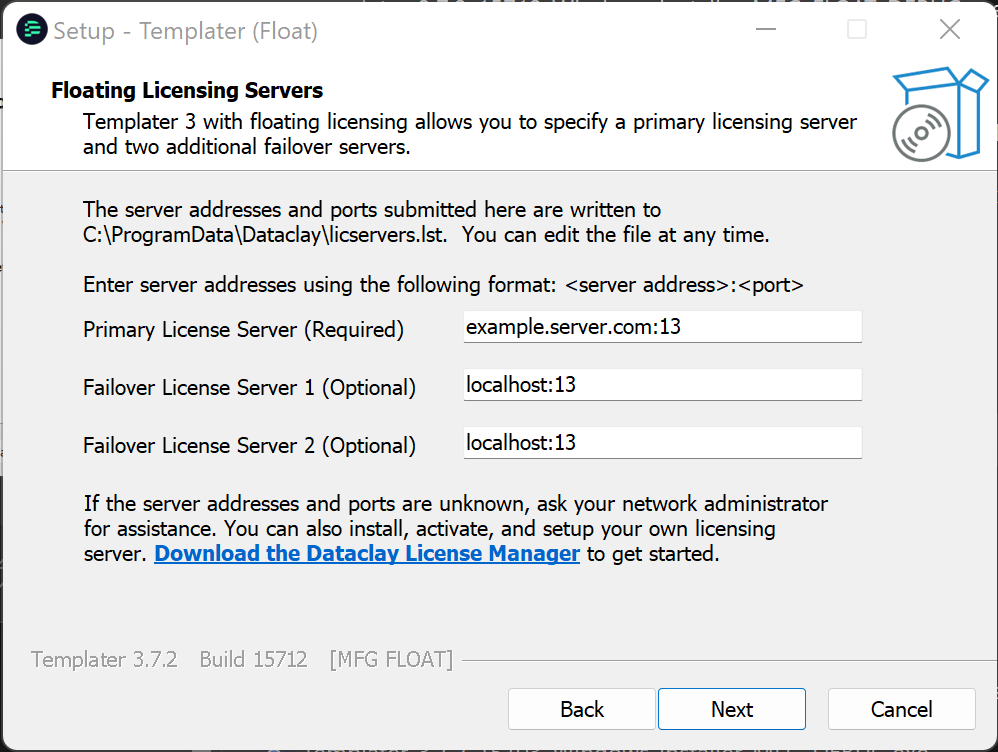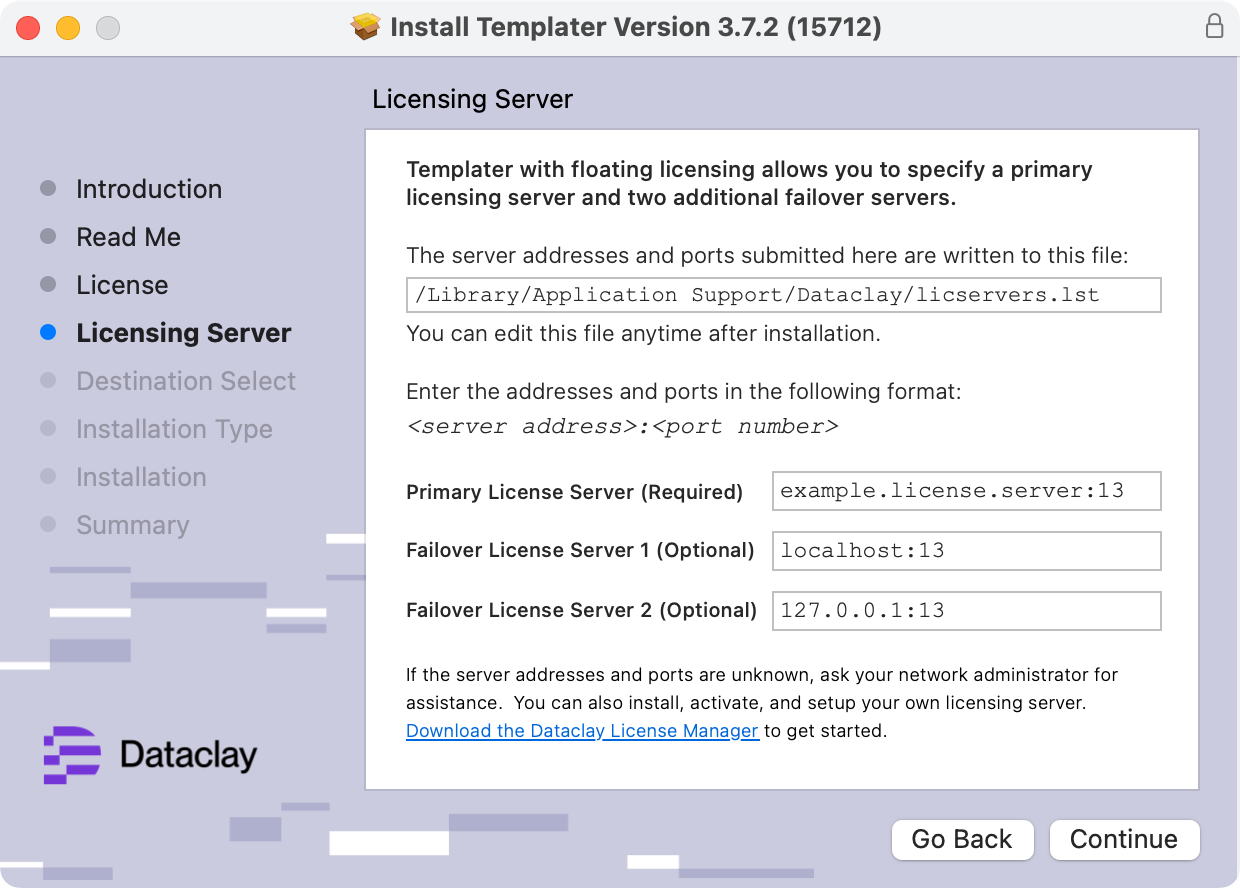Installing Templater
Templater supports two license types: Standard (node-locked) and Floating. When you install Templater with Standard licensing, but do not activate a license, it will run in Trial mode—giving you full access for thirty days starting from the date of installation. Templater with Floating licensing involves a different setup process and requires installing, activating, and running a license server. Each license type has its own installation process, so be sure to follow the steps that match your the license type associated with the Templater license key issued to you.
NOTE After installation, if you need to switch from one license type (standard <-> floating) to another later, we recommend uninstalling the current version first to avoid any conflicts.
WARNING While Templater is compatible with most versions of After Effects, if you want it to work with After Effects 2021 and earlier, you will need to run special "legacy" installers. You can download Templater's legacy installers from Dataclay by choosing the desired After Effects version and clicking Download Templater.
Installing Templater via aescripts + aeplugins manager
If you purchased Templater from aescripts + aeplugins, we have a separate guide for installation via the aescripts + aeplugins manager app.
Follow these steps to install Templater onto your machine to trial its features, or if you need to activate a Standard license key.
- Ensure that your user account for your operating system has administrator privileges.
- Quit After Effects.
- Unzip the Templater download archive (.zip) to a temporary directory.
- Find the installer file for standard licenses and your operating system. These are found in the root directory of the download archive.
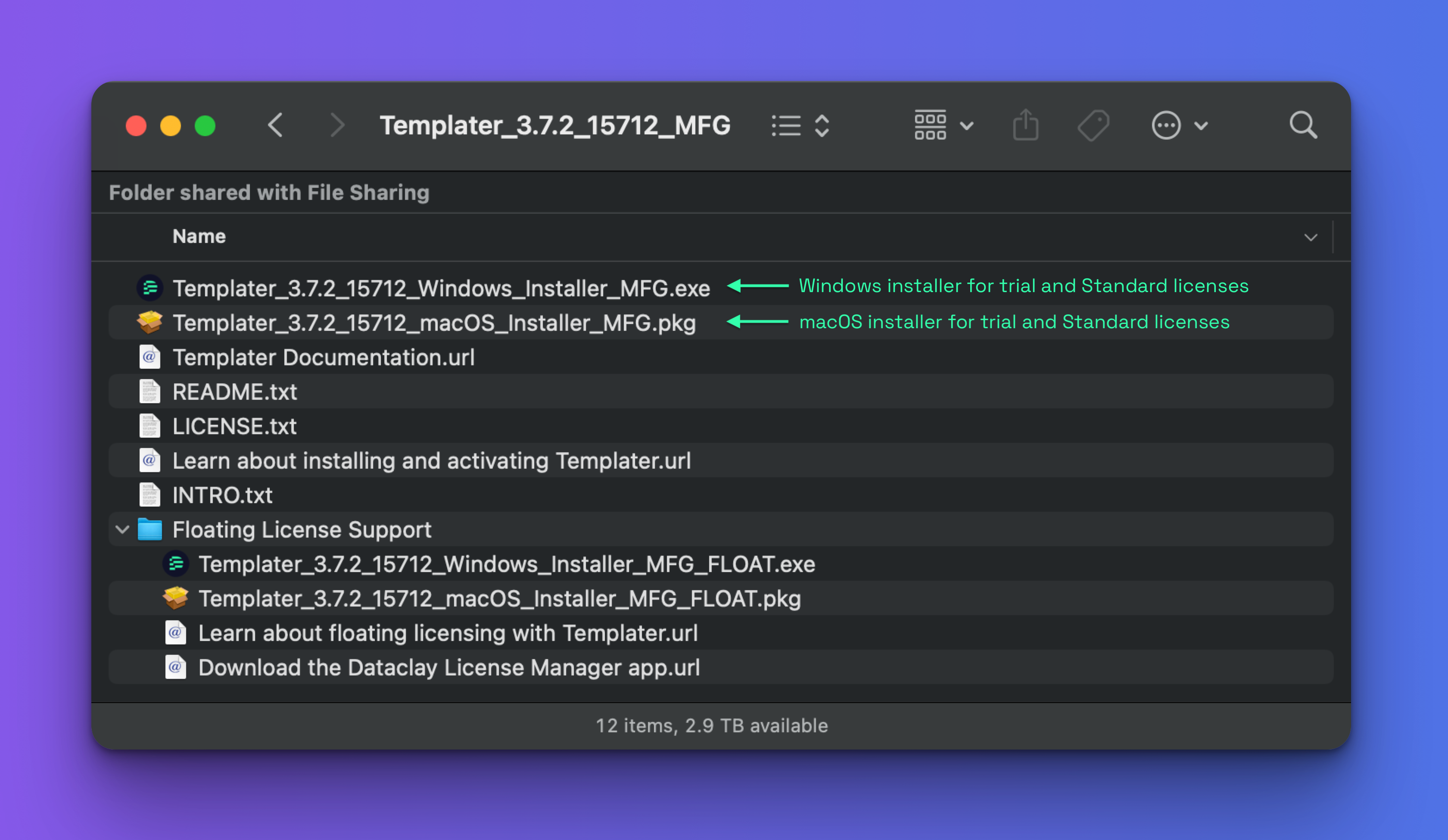
NOTE A "Standard license" or "Floating license" is embedded within the Templater license key you purchased. To verify your key's license type, review your purchase receipt or create an account at dataclay.com using the same email address associated with your key, and navigate to Account > Licenses & Billing > License Keys. Floating license keys will display a "FLOATING" tag next to the code. If you have a floating license key, please read Installing Templater for Floating licensing below.
WARNING If you plan to evaluate Templater in trial mode, run the Standard license installer. If you begin your trial after installing Templater for a floating license, After Effects will display an invalid filter ( 25 :: 3 ) error message when you apply the plugin to any layer.
- Double click the installer file to begin installation, and follow the installation wizard prompts to completion.
NOTE On Windows, the installer file has an .exe extension, though this may not be visible, depending upon your File Explorer's View settings. On macOS, the installer file has a .pkg extension.
| Standard license setup wizard on Windows | Standard license setup wizard on macOS |
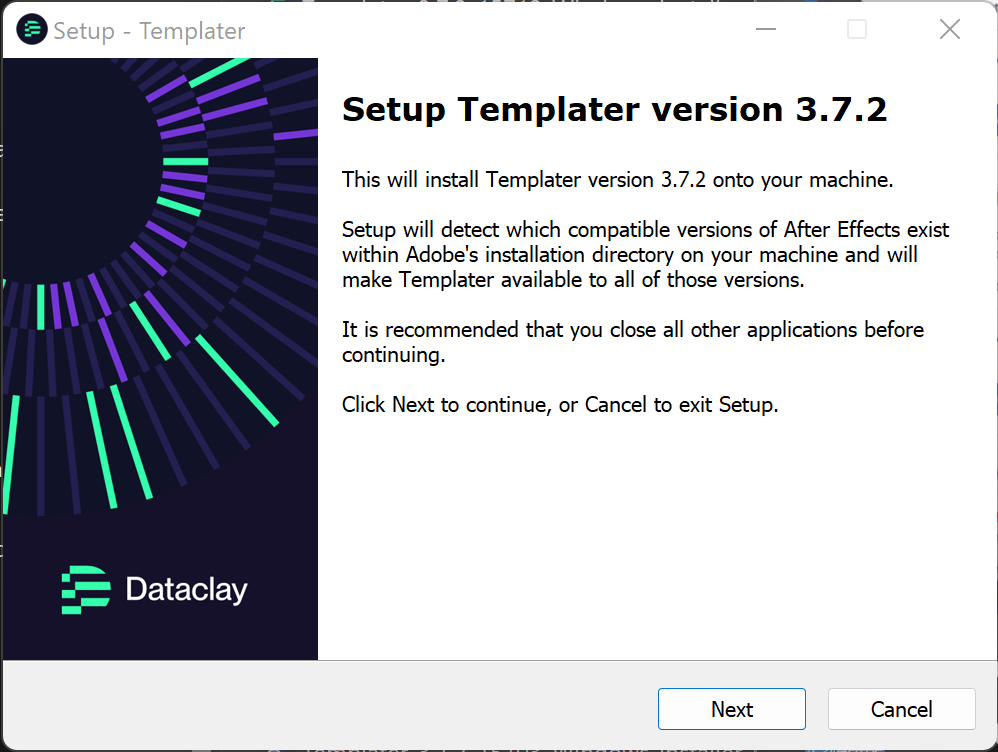 | 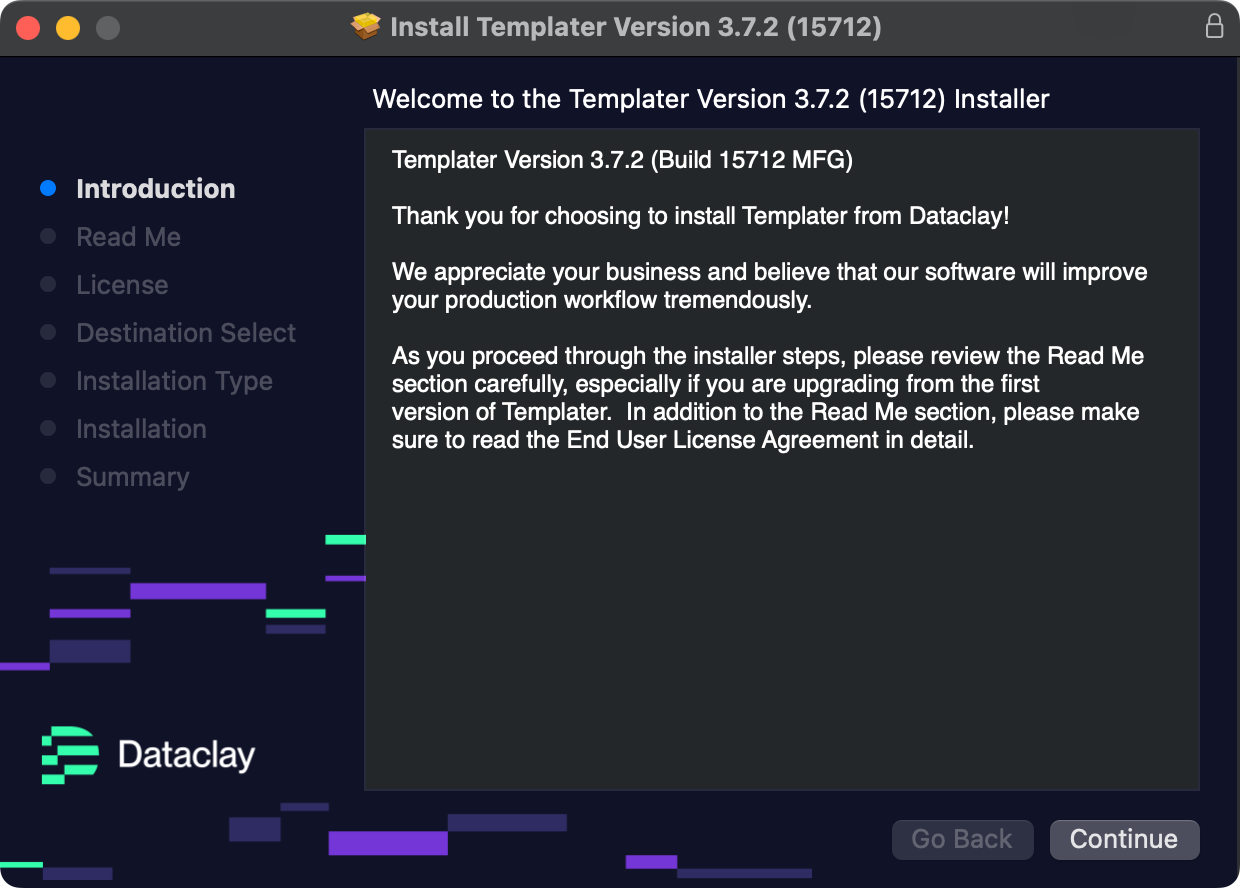 |
- To verify the installation is complete:
- If running macOS, ensure the After Effects versions that received the Templater installation have "Full Disk Access". Open System Preferences > Privacy & Security > Full Disk Access and verify that the After Effects versions are added and enabled.
- Launch an Adobe After Effects version that received the Templater installation.
- Open After Effects' Preferences dialog, and ensure that "Allow Scripts to Write Files and Access Network" is enabled.
NOTE In newer versions of After Effects, this preference is found in After Effects > Preferences > Scripting and Expressions, but in earlier versions of After Effects, it can be found in After Effects > Preferences > General.
- From the main menu, select Effect > Dataclay. If you see the Templater Settings effect, it means that Templater's native After Effects plugin is installed correctly.
- From the main menu, select Window. Towards the very bottom of that menu, if you see any Templater entries listed with the .jsxbin extension, then the panels installed correctly.
- Begin your evaluation in trial mode or register and activate your Templater license.
NOTE Templater initially installs in trial mode. In this mode, or when Templater runs without an activated license key, the Templater Settings effect superimposes a graphical "X" watermark atop the layer it's applied to. Another limitation in trial mode is that Templater's replication feature will work only when the "Send Replicates to the Adobe Media Encoder" preference is enabled.
Follow these steps to install Templater with floating licensing.
-
Retrieve the server addresses and port numbers for Templater's floating license servers.
This information is required to complete the setup wizard.
NOTE
If the server addresses and ports are unknown, ask your network administrator for assistance. Alternatively, you can install, activate, and setup your own licensing server with your floating licensing key. Download the Dataclay License Manager to get started.
- Ensure that your user account for your operating system has administrator privileges.
- Quit After Effects.
- If you are converting Templater from a trial or standard license installation to a floating license installation, first uninstall Templater from your machine.
- Unzip the Templater download archive (.zip) to a temporary directory.
- Find the installer file for floating licenses and your operating system. These are found within the "Floating License Support" sub-folder in the download archive.
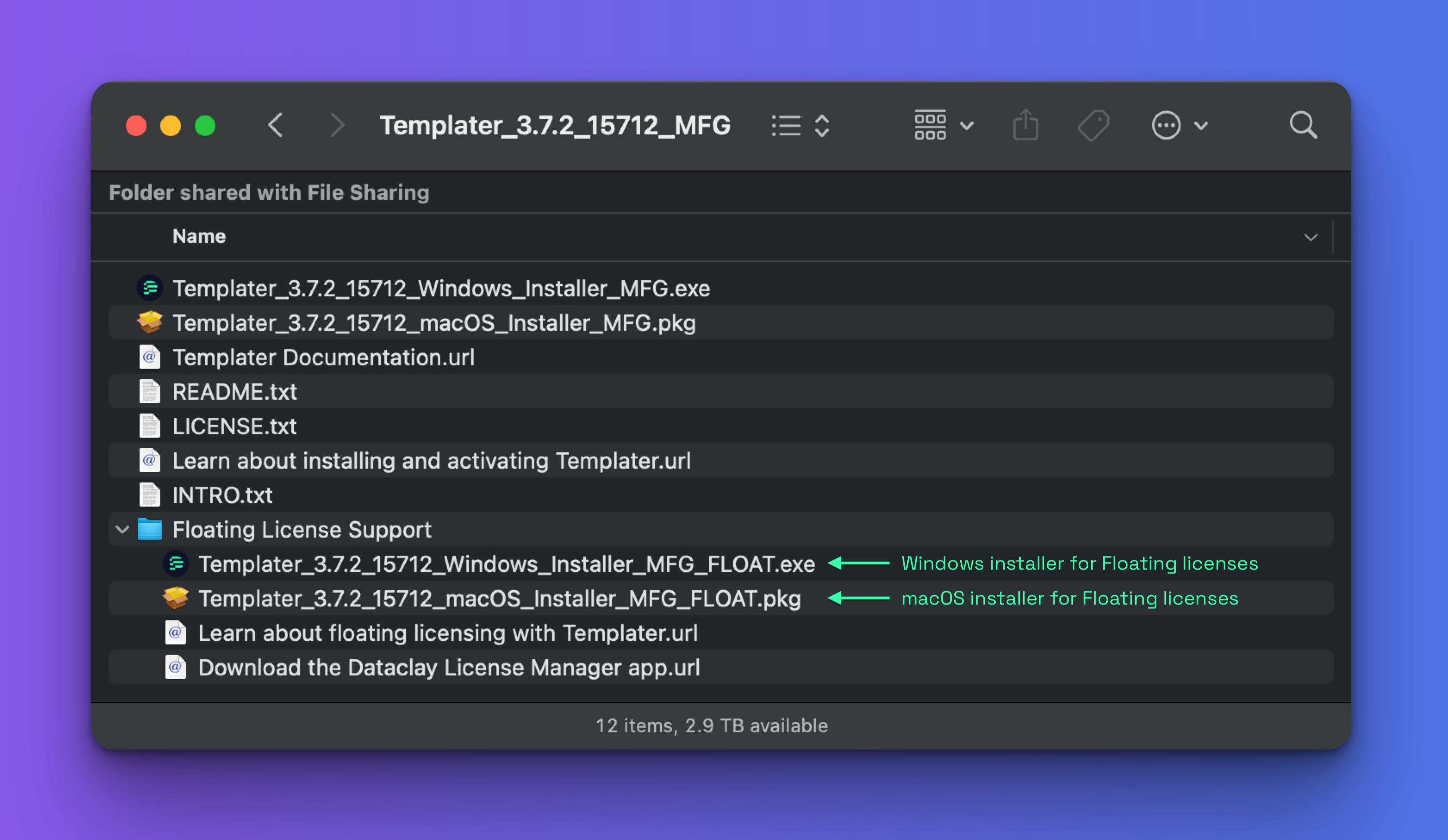
NOTE A "Standard license" or "Floating license" is embedded within the Templater license key you purchased. To verify your key's license type, review your purchase receipt or create an account at dataclay.com using the same email address associated with your key, and navigate to Account > Licenses & Billing > License Keys. Floating license keys will display a "FLOATING" tag next to the code. If you have a Standard license key, please read Installing Templater for Standard Licensing or Trials below.
WARNING If you plan to evaluate Templater in trial mode, run the Standard license installer found in the root of the downloaded archive. If you begin your trial after installing Templater for a floating license, After Effects will display an invalid filter ( 25 :: 3 ) error message when you apply the plugin to any layer.
- Double click the installer file to begin installation, and follow the installation wizard prompts. The Floating license installers will have the term "FLOAT" in their file names.
NOTE On Windows, the installer file has an .exe file extension, which may not be visible depending upon your File Explorer's View settings. On macOS, the installer file has a .pkg extension.
| Floating license setup wizard on Windows | Floating license setup wizard on macOS |
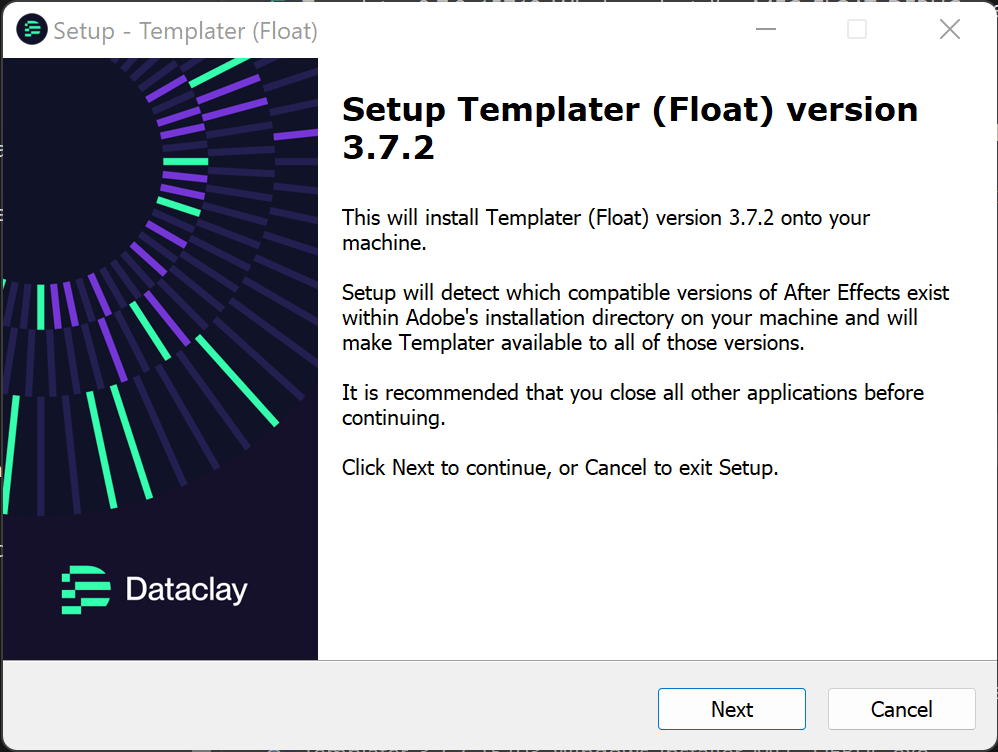 | 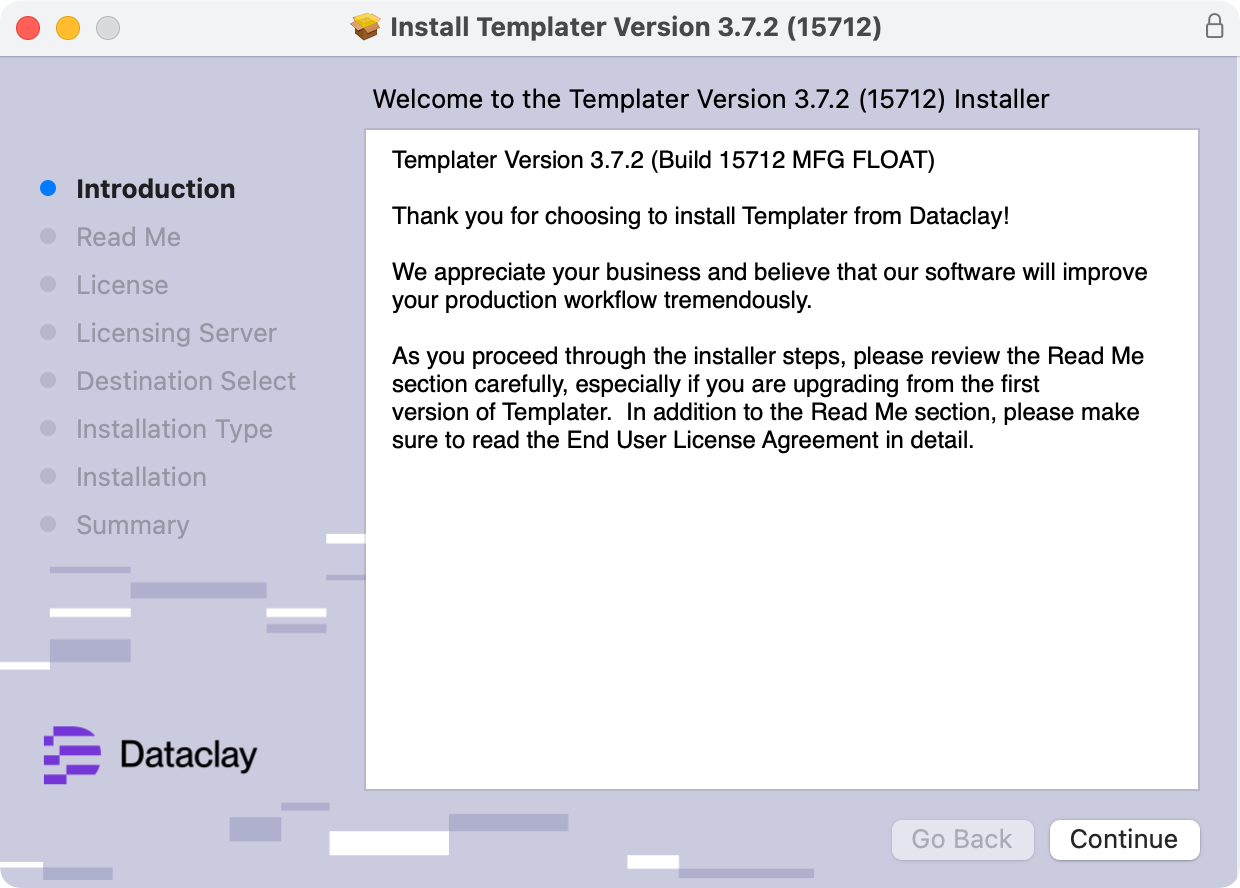 |
-
Enter in the addresses and port numbers of Templater's license servers when the installation wizard requests that information. Then proceed through the remaining steps in the setup wizard.
| License server setup page on Windows |
License server setup page on macOS |
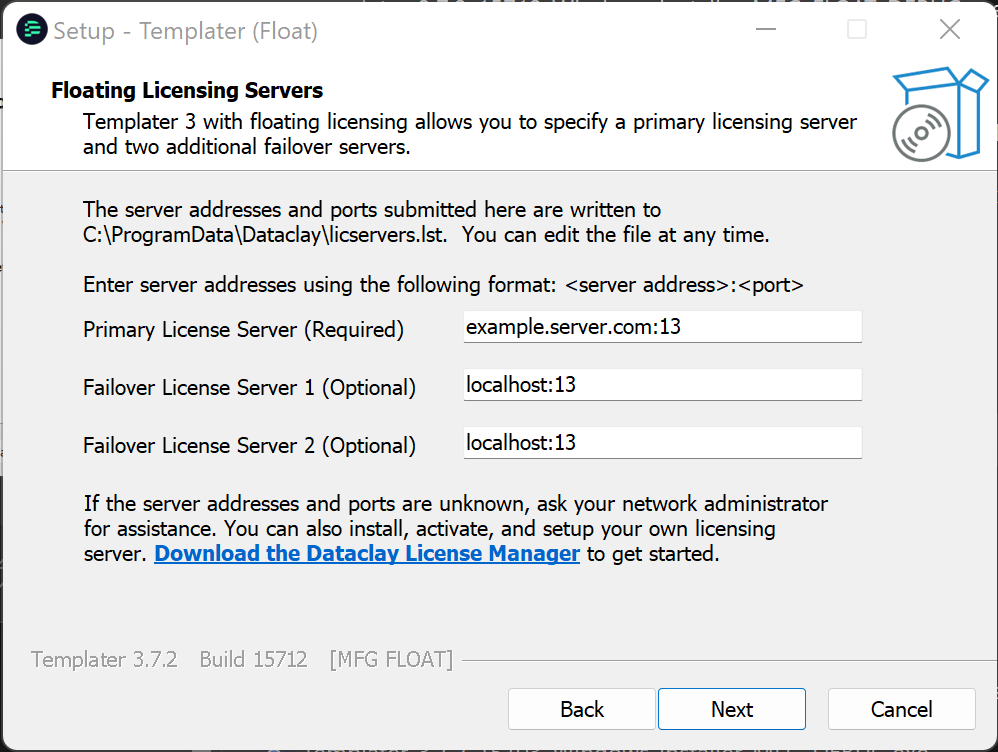
|
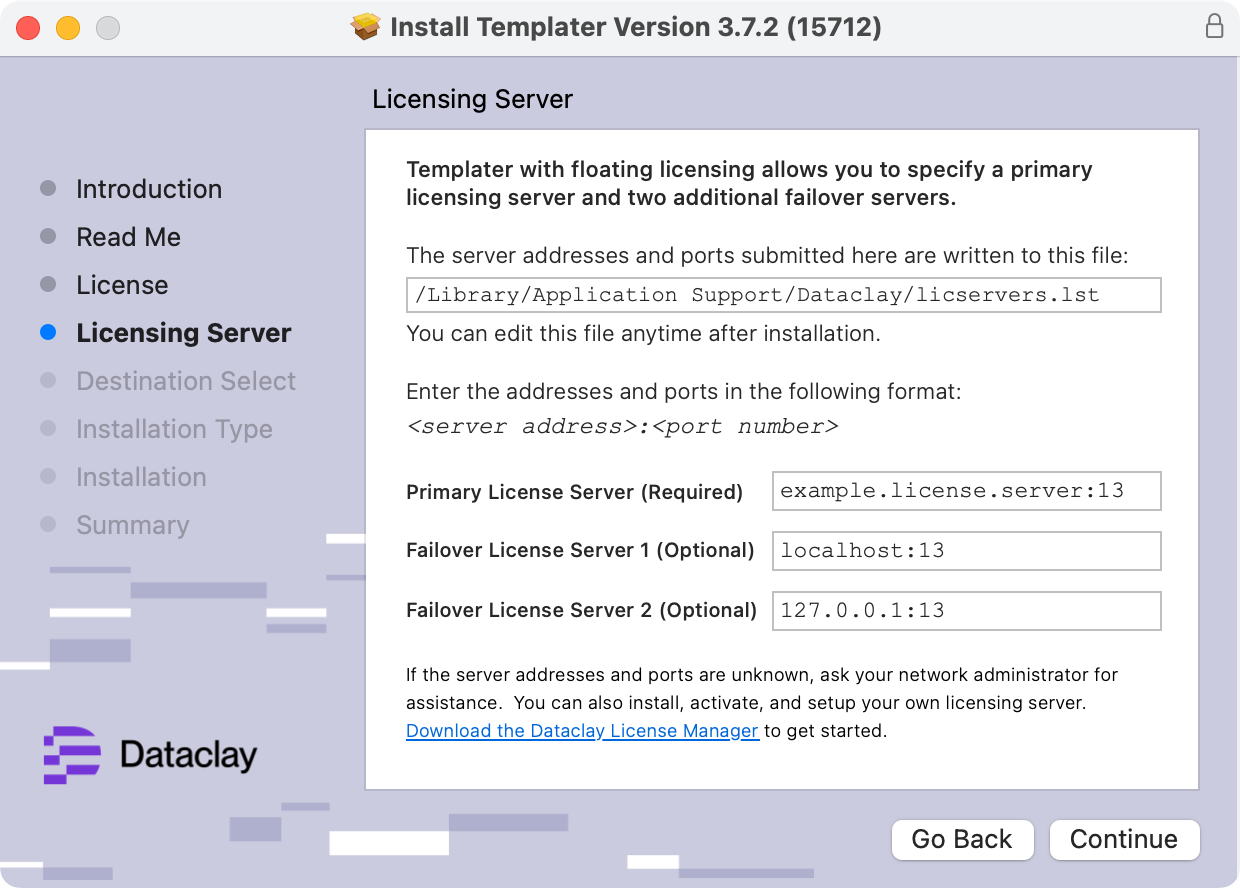
|
- To verify the installation is complete:
- Launch an Adobe After Effects version that received the Templater installation.
- Open After Effects' Preferences dialog, and ensure that "Allow Scripts to Write Files and Access Network" is enabled.
NOTE In newer versions of After Effects, this preference is found in After Effects > Preferences > Scripting and Expressions, but in earlier versions of After Effects, it can be found in After Effects > Preferences > General.
- From the main menu, select Effect > Dataclay. If you see the Templater Settings effect, it means that Templater's native After Effects plugin is installed correctly.
- From the main menu, select Window. Towards the very bottom of that menu, if you see any Templater entries listed with the .jsxbin extension, then the panels installed correctly.