What's New
Templater Changelog
For details on each release of Templater, please read the Templater Changelog.
Templater 3.7: New Features & Improvements
Templater 3.7 contains several exciting new features as well as an important change for those who use Google Sheets as their data source. It also includes UI updates and several bug fixes.
New Feature: QUE Meter for Templater Output
QUE Meter is a new account plan that supports a pay-per-output licensing model for Templater.
This new offering makes Templater more cost effective for users who produce auto-customized video campaigns less frequently. It can also make it easier to tie costs to specific campaigns when those costs are billed to clients.
You can continue to use Templater Rig to prepare your After Effects projects for automation workflows. Then, when you're ready to create output, purchase some QUE Credits for your QUE Meter. Sign into your QUE Meter account via Templater to enable all Pro and Bot features.
Spot checking, replicating, and rendering—whether initiated by an end-user or Bot—will each consume QUE Credits. One QUE Credit is deducted from the QUE Meter per successful output.
The QUE Meter *requires* Templater to run on a machine with an active internet connection that can communicate with QUE's API domain que-api.dataclay.com.
You can purchase QUE Credits for your QUE Meter at: https://dataclay.com/credits/
New Feature: File Picker for Google Drive
Google has introduced a number of new security requirements that affect how Templater obtains authorization to read data to and from Google Sheets documents. As a result, the workflow for authorizing Templater to access your Google Sheets documents has changed with this release.
After you authorize Templater to access your Google account, you will need to also launch the File Picker for Google Drive from Templater to grant access to specific Sheets available in your Google Drive.
WARNING If you rely on Google Sheets as a data source, you must upgrade Templater to version 3.7 soon. In the near future, earlier versions of Templater will no longer support direct integration with Google Sheets.
New Feature: Support for Generative AI Text
You can now use your existing AI service to generate synthetic text content for dynamic text layers. Enter a prompt directly within a text layer's Templater Settings effect under the Generative AI parameter group.
When Templater cannot map a value to a dynamic text layer, it will attempt to send the layer's stored prompt to your preferred generative AI service and will await a suggestion that will map to the dynamic text layer. This feature currently supports:
Integrations with additional AI services and models are on the roadmap, as well as the ability to use this feature with audio visual layers. Please send us feedback about this feature as we plan to expand on it in future releases.
New Feature: Media Connector for Google Drive
Templater now supports URL references to Google Drive media assets. You can streamline your workflows by linking to videos, images, and other digital assets stored in Google Drive—no need to download or manually import files. Simply insert the asset URL into Templater's connected data source, and Templater will handle the rest.
To enable this feature, some initial setup is required. You will need to configure a Google Cloud Platform project for the Google Drive account that owns the media. While this step is a bit more advanced, it’s essential for secure and reliable access to your assets.
User Interface Updates
You can now set a preference to highlight the most recently previewed row in your Google Sheets data source. This can help you to better identify the spreadsheet row that Templater most recently processed
A new set of preferences has been added to control the generative AI feature.
The Templater app logo has been added in various locations throughout the UI.
Other Improvements & Bug Fixes
The offline help documentation in CHM format no longer ships with the Templater archive. Download the most recent docs @ https://dataclay.com/downloads/templater-docs.
Previously misinterpreted values for updating dynamic essential properties are now interpreted correctly.
Offline license deactivation is now possible without having an activated license.
SRT subtitle layers better estimate line count in paragraphs.
Bugs were fixed relating to machine profiling on Windows machines during QUE Satellite registration by removing dependency on the `wmic` command.
Improved Templater authorization implementation for accessing both QUE and Google Sheets.
Fixed a long-standing bug where Templater would not interpret null values in the data source correctly.
Improved the installation wizard for the floating licensing build of Templater
Fixed a bug where Templater would not save the primary license server
Templater 3.5: New Features & Improvements
Templater 3.5 contains several exciting new features. There are also significant enhancements to the Dynamic Subtitles utility introduced in the 3.4 release. It also includes UI updates and several bug fixes.
New Feature: Dynamic Essential Properties
Templater now supports using data to change and control values of properties promoted to the Essential Graphics panel in After Effects. While you can dynamically update the values of essential properties on nested pre-comp layers (layers within a composition), it is not possible to change values within the primary composition itself, as indicated by the following image.
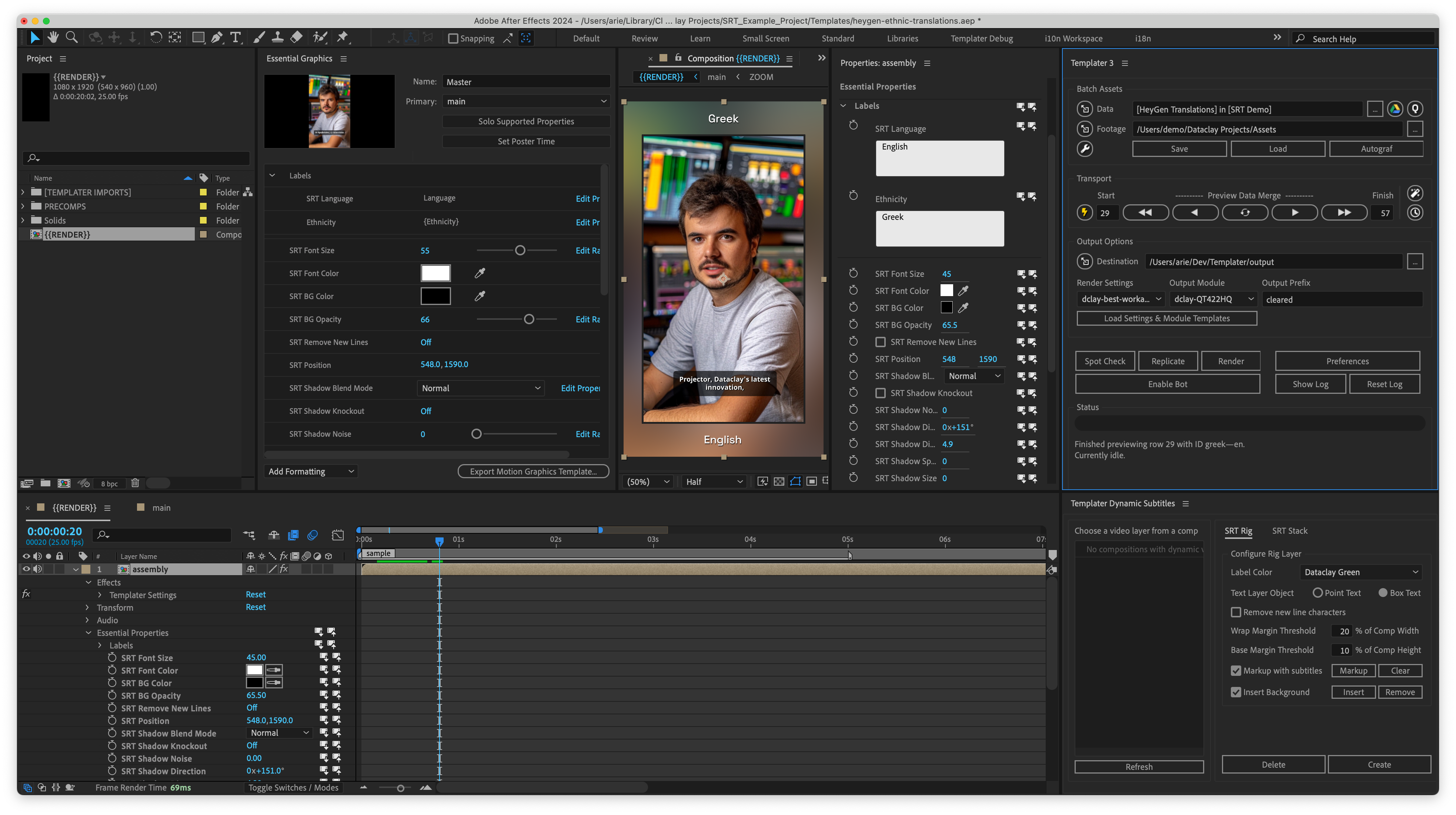
Using After Effects' built-in tools, you can build a primary composition with a manually configured set of essential properties. You can then nest an instance of that primary comp into a new timeline and have Templater adjust parameter values within the "Essential Properties" group for that "pre-comp" layer.
The nested comp starts with the essential properties at the default values set in the primary comp. But because the nested comp is now a layer, you can change the "instanced" values in one of two ways:
- From within the "Essential Properties" group on the layer
- By selecting the pre-comp layer, going to Window > Properties, and finding the Essential Properties
The values in that pane can be adjusted using a data source.
This feature also allows Templater to support Motion Graphics (.mogrt) templates. Users often purchase these templates because of their high design quality. The templates are designed to be customized, and producers can now do so quickly, easily, and iteratively using Templater.
Feature Improvements: Dynamic Subtitles
Work from a Floating or Docked Palette
You can now launch Dynamic Subtitles and choose whether to dock the palette or keep it a floating palette. Previously, only the floating palette was available.
Edit Subtitle Content for SRT Rig
You can now open and edit an SRT file from within the Dynamic Subtitles utility. Templater opens the file for the current comp using your system's default application for the SRT file extension. Changes to the SRT file are saved and appear as soon as you reload the comp in Templater.
Edit Subtitle Timings for an SRT Stack
You can now edit the timings of individual subtitles by adjusting specific layers within an SRT Stack. This allows editors to fine-tune when subtitles appear, and how long they stay on-screen, in each iteration of a video. The feature is especially helpful when adjustments are needed for subtitles in different languages.
Sync Changes from an SRT Stack to an SRT File
When you make changes to subtitle content, timings, or both, you can now sync those changes back to the appropriate SRT file from within the Dynamic Subtitles utility. Sync is available from the SRT Stack pane, even if content changes were made on the SRT Rig and no SRT Stack was created. The sync operation is one-way.
Export Changes from an SRT Stack to an SRT File
The new Export feature in Dynamic Subtitles lets you export a copy of the SRT file for the current job to a local directory. This is useful when the original file is accessed via URL and you need a local copy. If you have made changes to subtitle content, timings, or both, these changes are automatically synced to the SRT file before it is exported. There is no need to sync and then export as two separate steps. Export is available from the SRT Stack pane, even if content changes were made on the SRT Rig and no SRT Stack was created.
New Text Layer Options When Creating an SRT Rig
Dynamic Subtitles now supports both Point Text and Box Text options for the dynamic text layer in an SRT Rig. The default setting is box text.
Create an Anchor Position for Subtitle Text in SRT Rig
Anchor Position is based on the x-height of your selected font and is the point from which your text scales. If you select box text, it is also the point from which your text wraps. You can choose from Top, Middle, or Bottom, giving you greater control over how your subtitles appear.
New Box Text Settings When Creating an SRT Rig
For SRT Rigs that format the text layer as box text, additional new settings enable editors to:
- Set a Base Threshold: Controls how far down in the video the box text can appear. Editors can move the box on individual layers in an SRT Stack, but never below the base threshold.
- Set a Wrap Margin Threshold: Controls text wrapping within box text to ensure the desired margins are maintained.
- Remove new line characters: Sets a preference for handling hard returns in the SRT file. When selected, hard returns in the source file are removed so that new lines are controlled by text wrapping only. This is a global preference.
These settings flow through to the SRT Stack if one is created. They cannot be edited after the rig is created unless the editor detaches the layer and uses AE tools to do so manually.
Settings Available in AE Essential Graphics Panel
The user experience for editing Dynamic Subtitles has been greatly enhanced. Now, when an SRT Rig is created, all of the associated settings are automatically promoted to the AE Essential Graphics panel. This makes it dramatically easier for editors to adjust settings and immediately see the effects of their changes on the current job.
Support for HTML bold and italic tags in SRT Files
Editors can now apply faux bold, faux italics, or both to individual subtitles by editing SRT files to include HTML markup. The markup (for example, <b>Date</b>or <i>Timestamp</i>) can be seen in the subtitle layer markers. You can only apply HTML markup to the entire subtitle; in other words, you cannot apply bold to part of a subtitle and italics to another part.
HTML markup is applied at the SRT Rig layer and carries through when an SRT Stack is created. The markup is also saved when you use the new sync or export features.
User Interface (UI) Updates
In Adobe After Effects 2025, the ScriptUI was updated to enhance accessibility. All Templater dialogs have been updated to correspond to these changes.
Fixed Issues
These issues have been fixed in Templater 3.5:
Google Sheets documents sometimes failed to retrieve on Windows machines.
Spreadsheet cell values that contain operands are now interpreted as strings.
Templater now correctly handles null values in a dynamic footage layer as "faulty".
