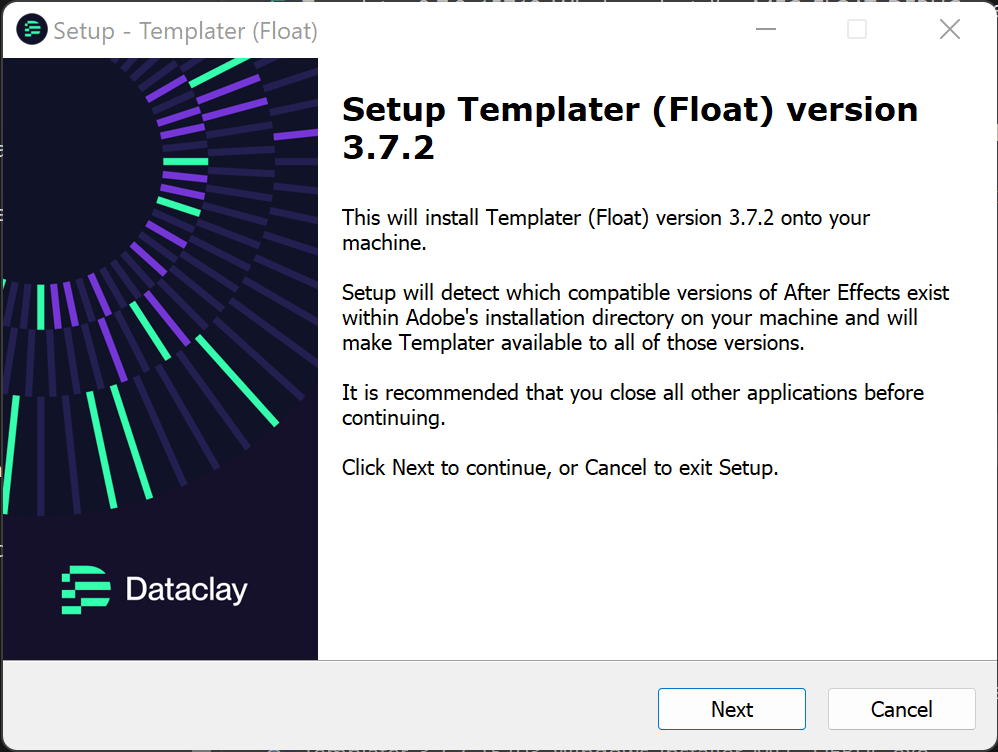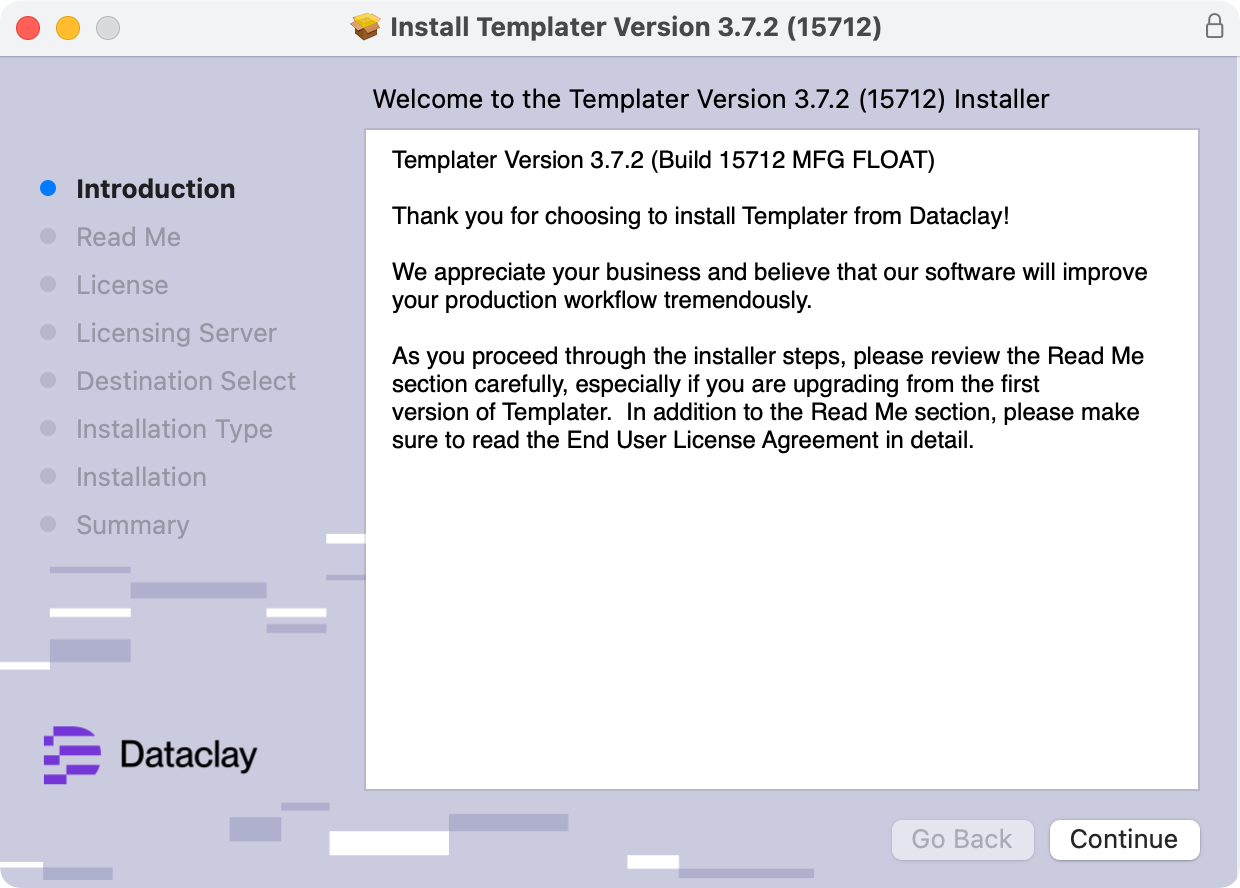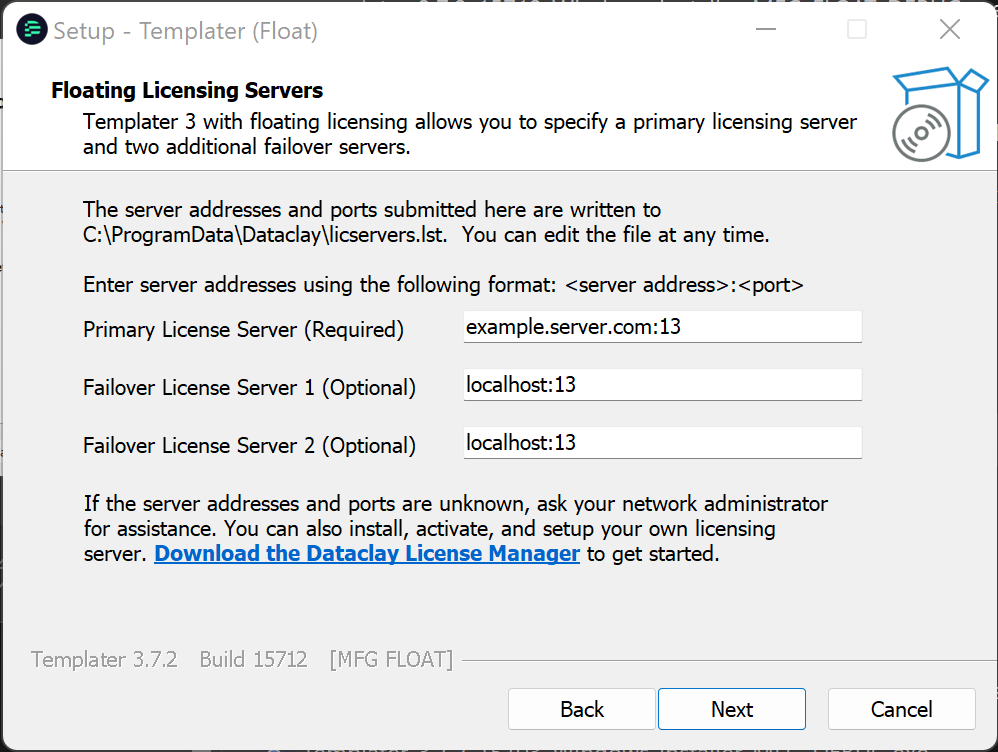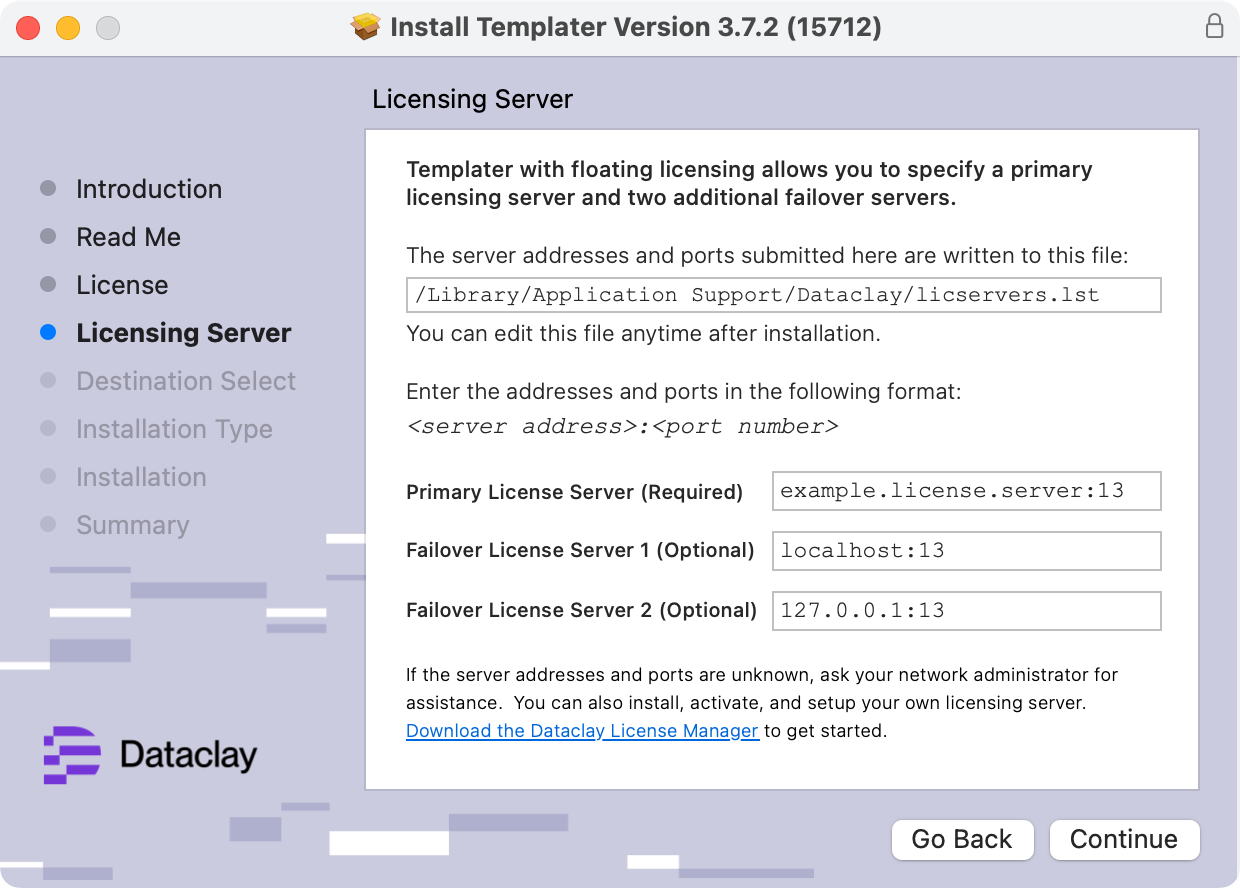Installing Templater Floating License version via aescripts + aeplugins manager app
If you purchased Templater from aescripts + aeplugins, you have the option of installing Templater via their aescripts + aeplugins manager standalone desktop app. To learn more about using and troubleshooting the manager app, please reference their manager app FAQ.
By default, the aescripts + aeplugins manager app installs the standard node-locked license version of Templater for use in modern versions of After Effects. If you need to install Templater's floating licensing version, or need to use Tempalater with After Effects 2021 or earlier, the steps to install and activate Templater differ from the default installation flow.
This guide will walk you through installing the floating license version of Templater for either modern or legacy versions of After Effects.
What is a Floating License?
A floating license is one that can move available activations between client machines easily and automatically. Templater can automatically lease a license from a pool of activations. Templater's floating license keys do not directly activate Templater—instead they activate our intermediate server software, Dataclay License Manager (DataclayLM), that you install and configure separately. You will then need to point the machines running Templater to the licensing server.
When After Effects quits, Templater's license is released and returned to the pool of activations. If the machine After Effects is running on is no longer available, DataclayLM will release the license after a user-configurable amount of time. The DataclayLM setup files are available at dataclay.com/downloads/license-manager/.
TIP This configuration is particularly useful when using virtual machines. In contrast, if you use a standard, node-locked license, every time you reboot or spin up a new virtual machine, Templater will need to be deactivated and reactivated manually.
Does Templater work with aescripts + aeplugins floating license server?
No, Templater does not work with the aescripts + aeplugins floating license server. Templater uses a different licensing mechanism than the one used by many plug-ins sold via their marketplace. Instead, you will want to install and manage a floating license with our DataclayLM software.
Here are the steps to install Templater's floating license version for After Effects2022 and newer via the aescripts + aeplugins manager app.
- Ensure that your user account for your operating system has administrator privileges.
- Quit After Effects.
- Launch the aescripts + aeplugins manager app. If you aren't logged in, you will need to sign in with your aescripts + aeplugins account.
-
From the All Products view, right-click on the Templater product and select Reveal Installer Files from the context menu. This will open a temporary folder location where the manager app caches the Templater installers.
If the option to Reveal Installer Files is disabled in the context menu, you will need to prompt the aescripts manager app to download the necessary files. Clicking Install from either the product's right sidebar or the right-click context menu will start the download and automatically launch the standard license installer. This is not the correct installer, so exit the setup wizard. This extra step is due to a limitation in the aescripts manager app.
NOTE The aescripts manager app will show Templater as installed even if you canceled the setup wizard without installing.
-
Navigate into the temporary Installer/Floating License Support folder, where you will find the floating license versions of Templater. The installers will have MFG_FLOAT_AES at the end of the filename. Run the appropriate installer depending upon which operating system you are using.
- Follow the installation wizard prompts.
NOTE On Windows, the installer file has an .exe file extension, which may not be visible depending upon your File Explorer's View settings. On macOS, the installer file has a .pkg extension.
| Floating license setup wizard on Windows | Floating license setup wizard on macOS |
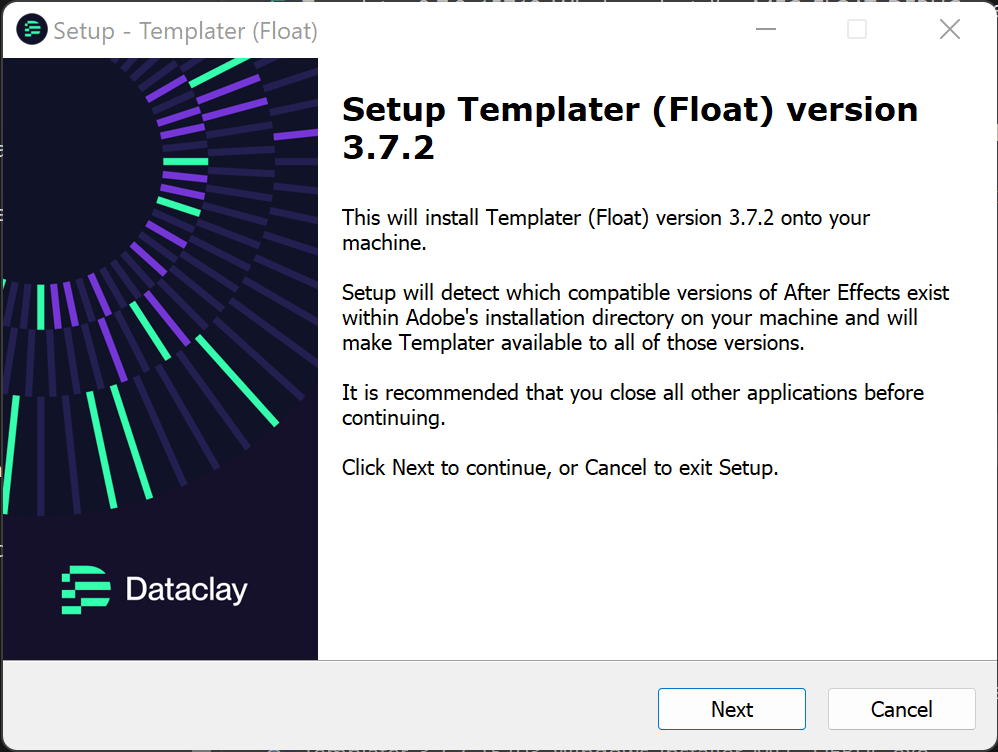 | 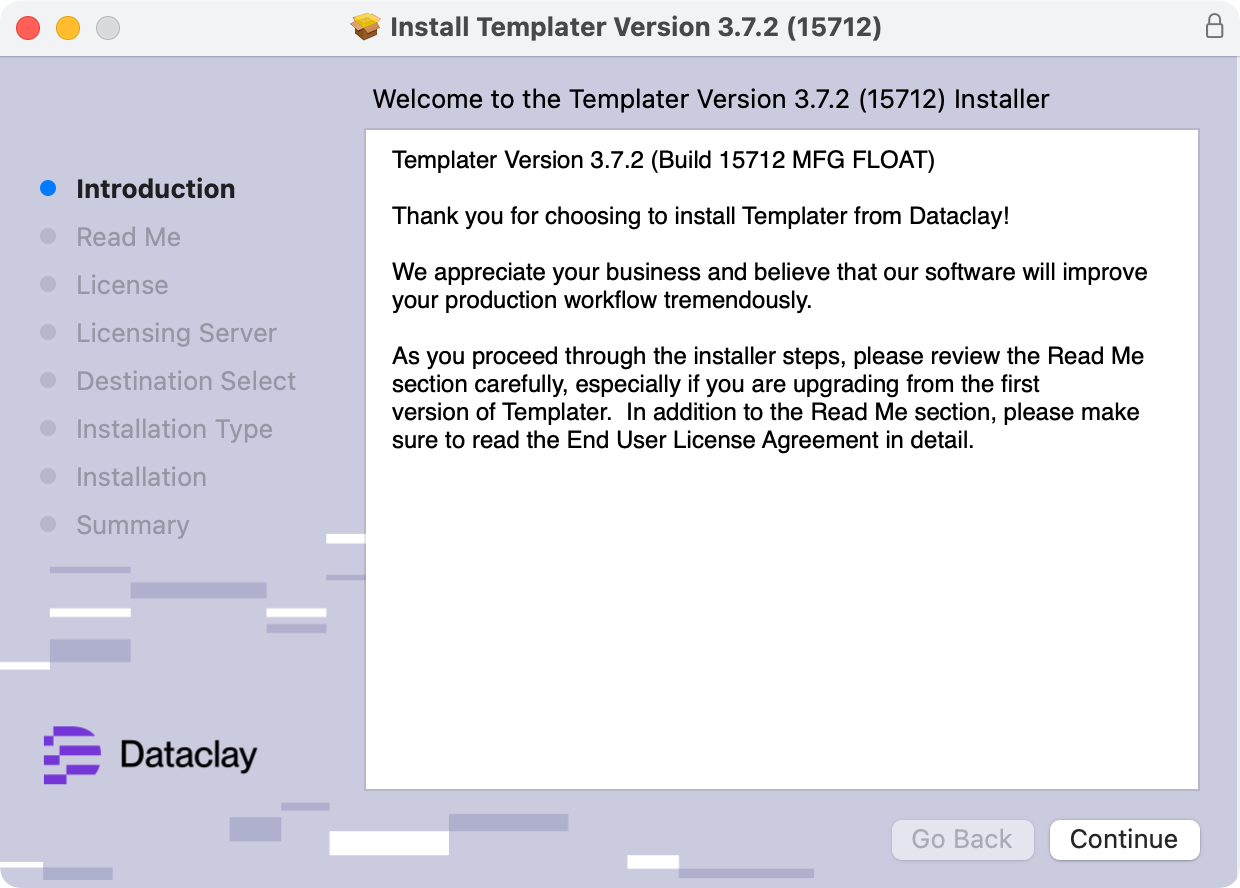 |
-
Enter in the addresses and port numbers of Templater's license servers when the installation wizard requests that information. Then proceed through the remaining steps in the setup wizard.
| License server setup page on Windows |
License server setup page on macOS |
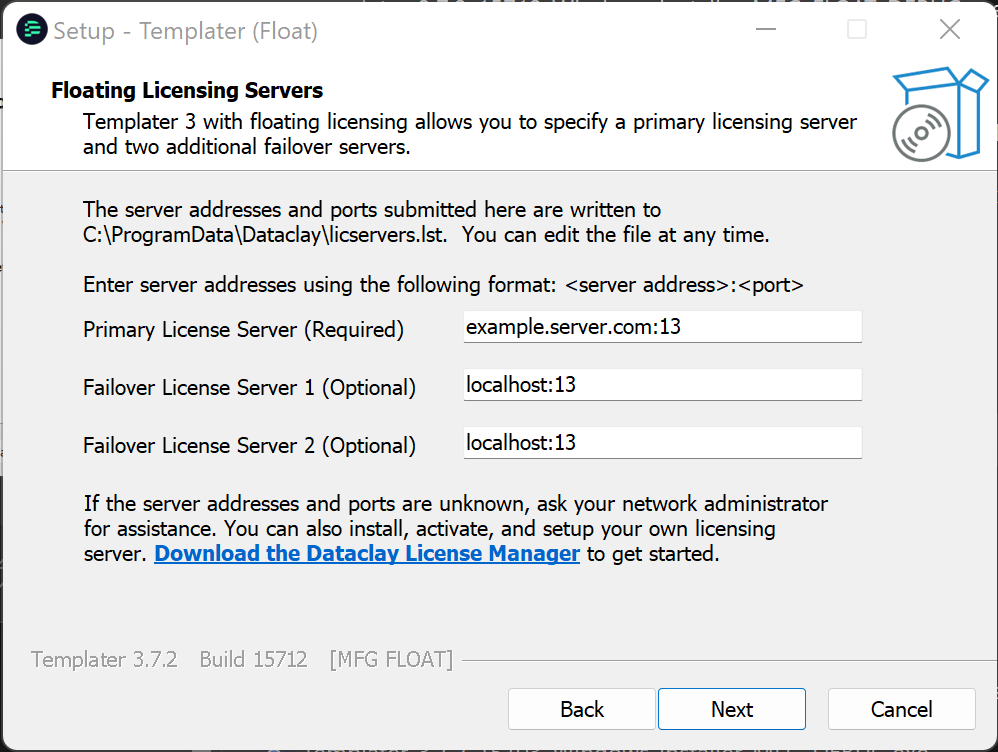
|
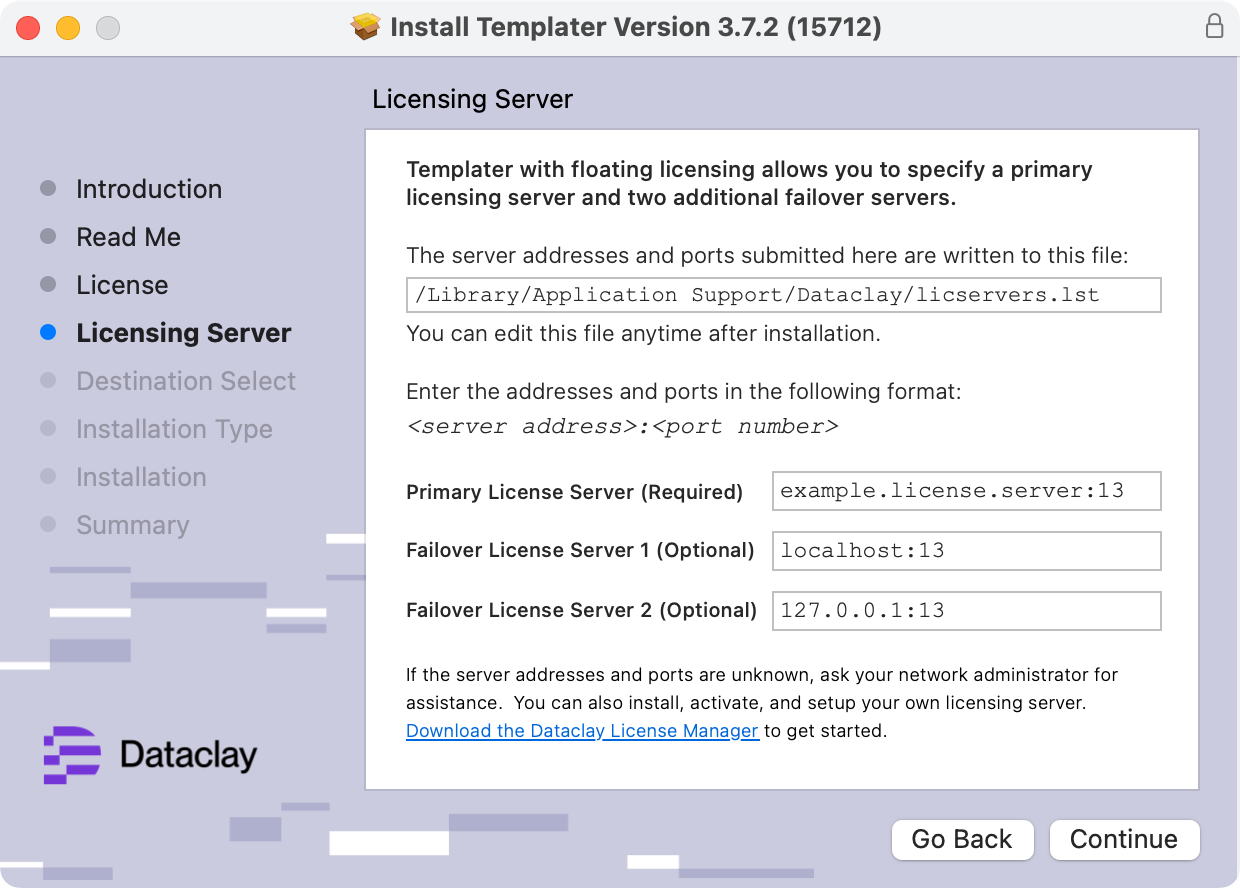
|
- To verify the installation is complete:
- Launch an Adobe After Effects version that received the Templater installation.
- In After Effects Creative Cloud (CC) 2018 or earlier, open the After Effects Preferences > General page. For CC 2019 and newer, open Preferences > Scripting & Expressions. Ensure that "Allow Scripts to Write Files and Access Network" is enabled.
- From the main menu, select Effect > Dataclay. If you find the Templater Settings effect, the native After Effects plugin is installed correctly.
- From the main menu, select Window. If you see a Templater #.jsxbin menu item, the file is installed correctly.
-
Back in the manager app's sidebar for the product, click the Licenses button to reveal your Templater license key and copy the key to your clipboard.
-
Return to the After Effects window. With the Templater panel open, launch the Preferences.
-
In Templater's Preferences dialog navigate to the Licensing tab. Click Activation and enter the Templater license key you copied from the manager app. You can also activate offline.
Here are the steps to install Templater's floating license version for After Effects2021 and earlier via the aescripts + aeplugins manager app.
- Ensure that your user account for your operating system has administrator privileges.
- Quit After Effects.
- Launch the aescripts + aeplugins manager app. If you aren't logged in, you will need to sign in with your aescripts + aeplugins account.
- From the All Products view, select the Templater product from the list. In the right sidebar for the selected product, under the Downloads section, click the Download button for "Templater for AE 2021 and earlier" to initiate downloading Templater's alternative installers.
-
Once the download completes click the Templater for AE 2021 and earlier title or the adjacent folder icon to open the installer's download location. Navigate into the temporary Installer folder, where you will find the Legacy versions of Templater. The installers will have LEGACY_MFG_FLOAT_AES at the end of the filename. Run the appropriate installer depending upon which operating system you are using.
- Follow the installation wizard prompts.
NOTE On Windows, the installer file has an .exe file extension, which may not be visible depending upon your File Explorer's View settings. On macOS, the installer file has a .pkg extension.
| Floating license setup wizard on Windows | Floating license setup wizard on macOS |
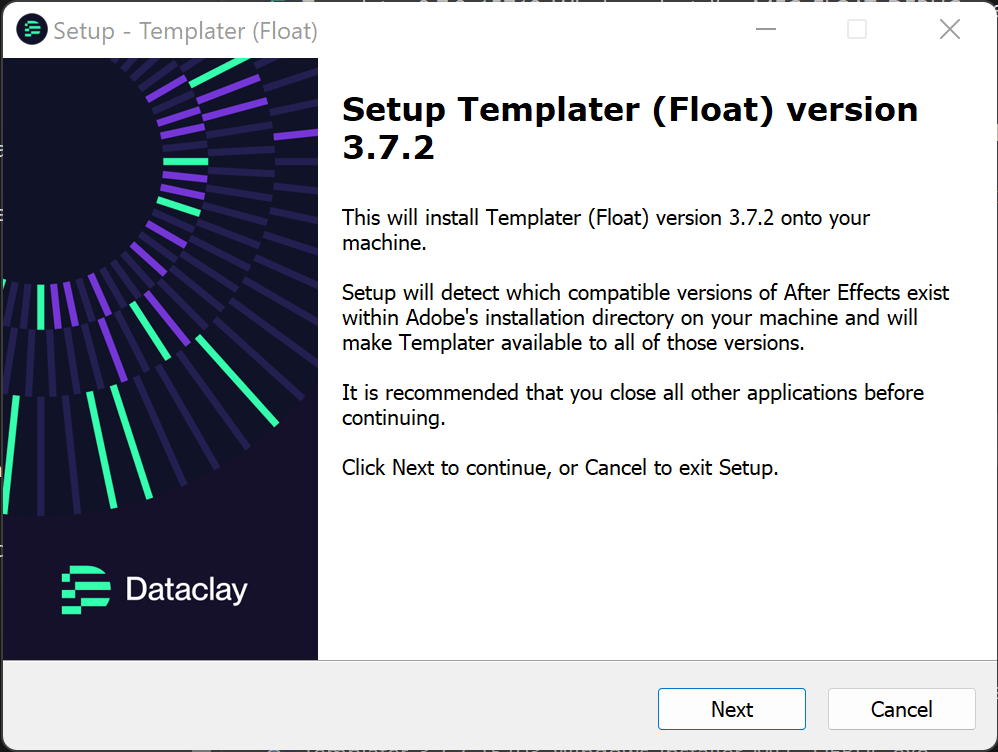 | 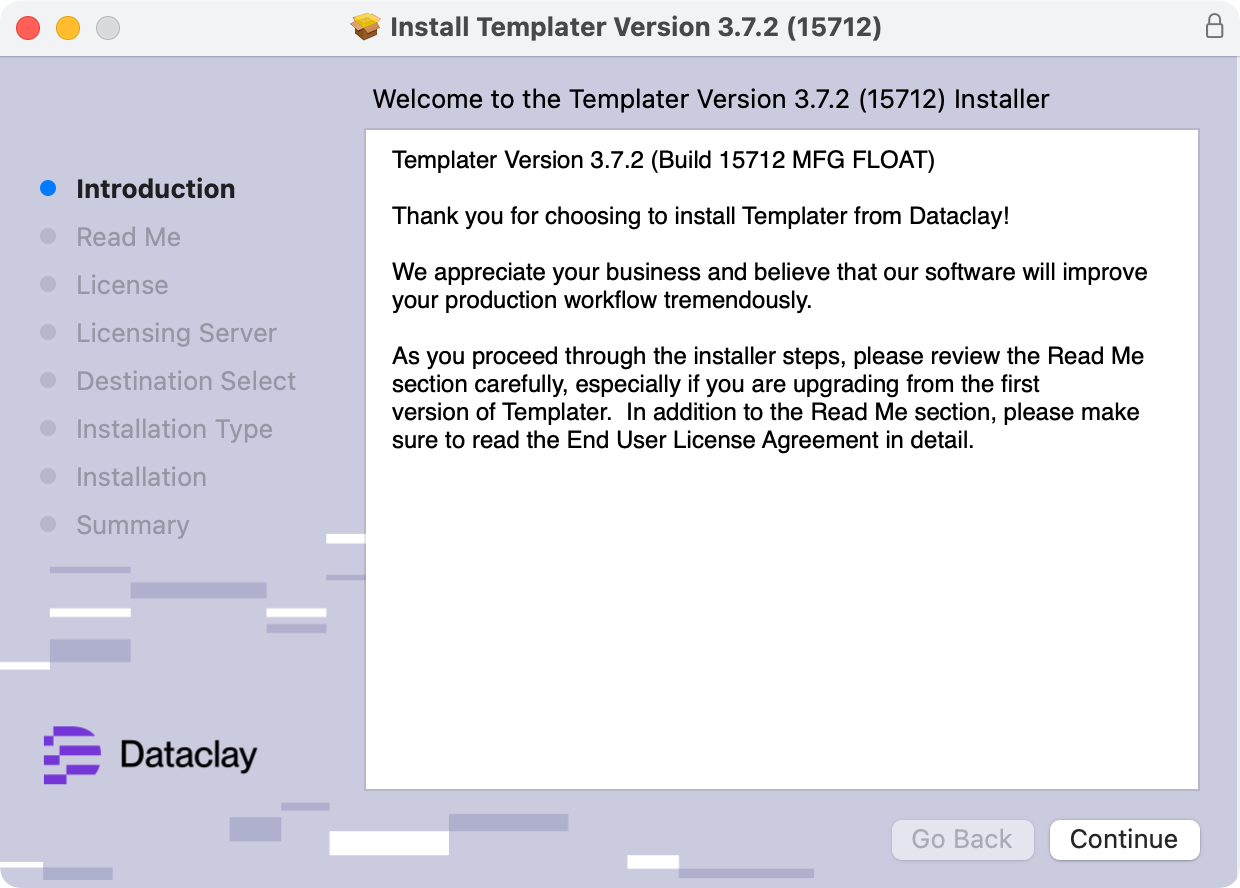 |
-
Enter in the addresses and port numbers of Templater's license servers when the installation wizard requests that information. Then proceed through the remaining steps in the setup wizard.
| License server setup page on Windows |
License server setup page on macOS |
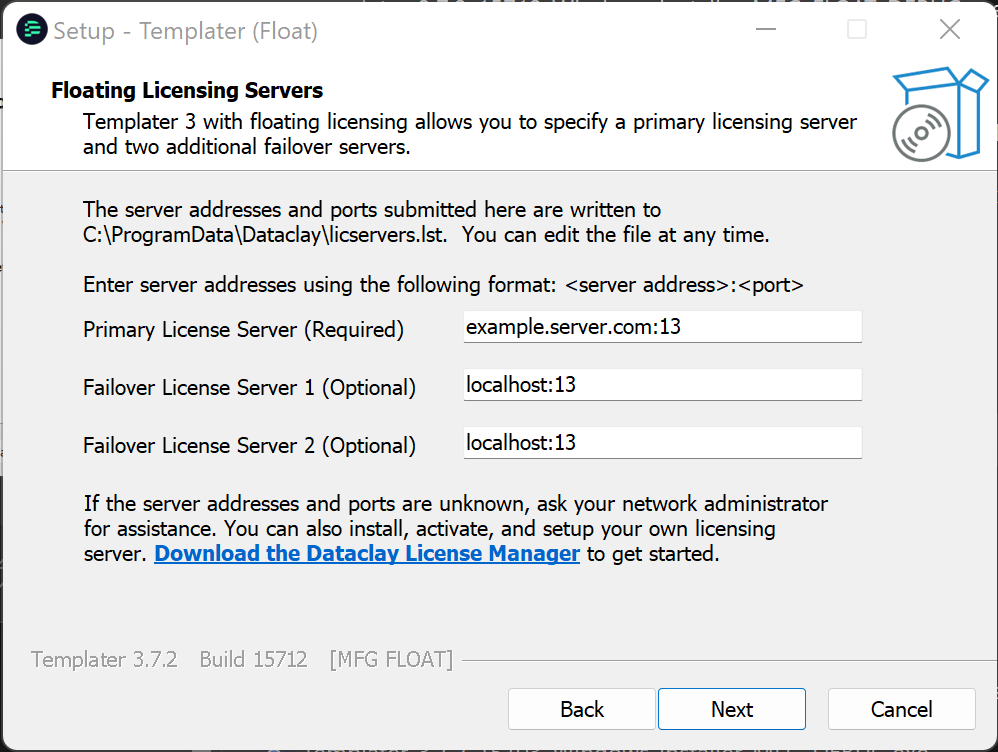
|
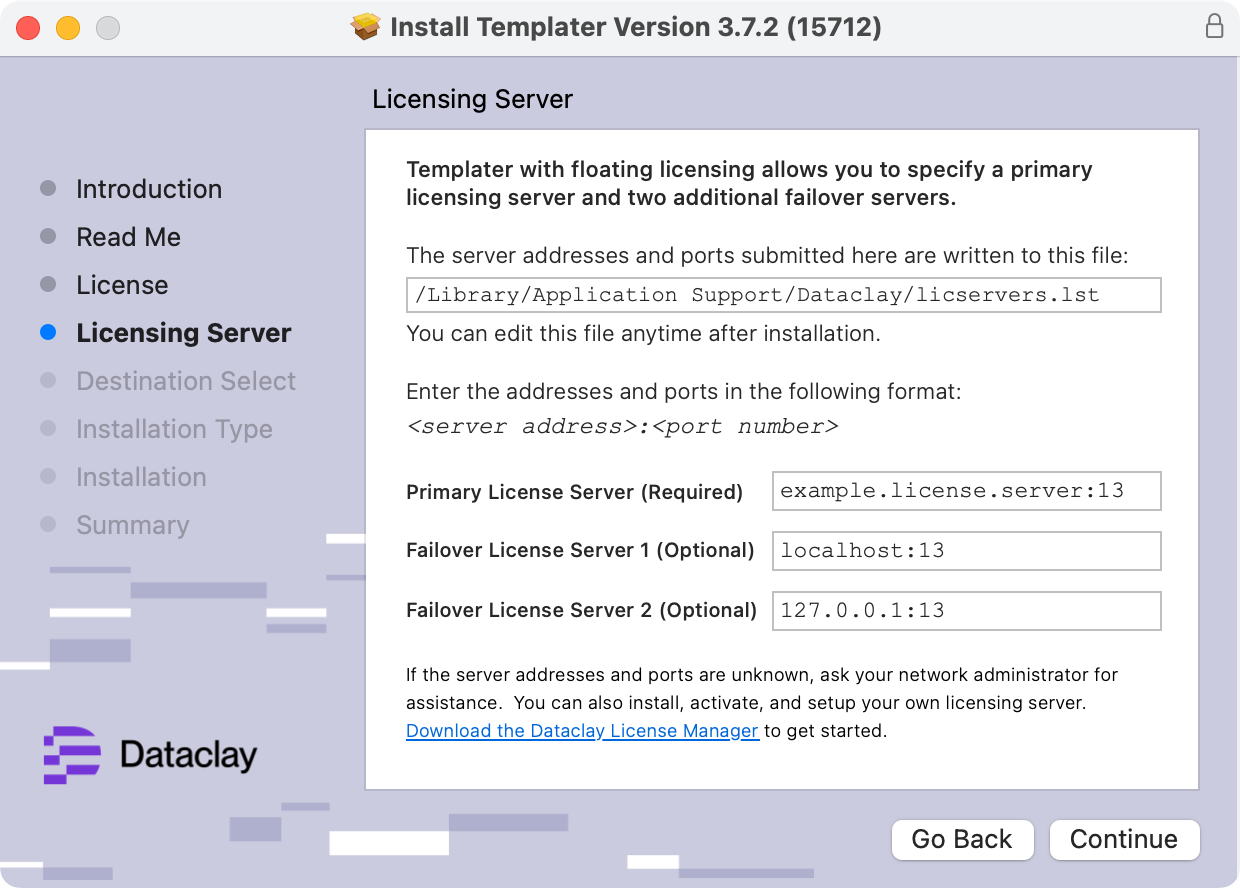
|
- To verify the installation is complete:
- Launch an Adobe After Effects version that received the Templater installation.
- In After Effects Creative Cloud (CC) 2018 or earlier, open the After Effects Preferences > General page. For CC 2019 and newer, open Preferences > Scripting & Expressions. Ensure that "Allow Scripts to Write Files and Access Network" is enabled.
- From the main menu, select Effect > Dataclay. If you find the Templater Settings effect, the native After Effects plugin is installed correctly.
- From the main menu, select Window. If you see a Templater #.jsxbin menu item, the file is installed correctly.
-
Back in the manager app's sidebar for the product, click the Licenses button to reveal your Templater license key and copy the key to your clipboard.
-
Return to the After Effects window. With the Templater panel open, launch the Preferences.
-
In Templater's Preferences dialog navigate to the Licensing tab. Click Activation and enter the Templater license key you copied from the manager app. You can also activate offline.